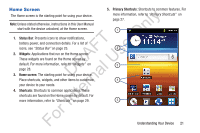Samsung YP-GS1CB User Manual Ver.1.0 (English) - Page 28
Notification Panel, Icons
 |
View all Samsung YP-GS1CB manuals
Add to My Manuals
Save this manual to your list of manuals |
Page 28 highlights
Pinch Use two fingers, such as your index finger ly and thumb, to make an inward pinch motion on the screen, as if you are picking n something up, or an outward motion by sweeping your fingers out. For example: O • Pinch the Home screen to show customization options. T • Pinch a photo in Gallery to zoom in. F e Notification Panel s The Notification Panel shows information about connections, A messages, and other items. R U To display the Notification Panel: l Ⅲ Sweep your finger downward from the top of the D a screen. n From the Notification Panel, the following options are r available: te 1. Touch an icon to activate the feature. 2. Touch to clear all notifications. In 3. Touch a notification to open the application. 4. Touch and hold, then slide your finger up to close the r Notification Panel or touch (Back). Fo 24 1 2 3 4 Icons Icons at the top of the Notification Panel show status for: • Wi-Fi: Touch to enable or disable Wi-Fi. For more information, refer to "Wi-Fi" on page 99. • Bluetooth: Touch to enable or disable Bluetooth. For more information, refer to "Bluetooth" on page 101. • GPS: Touch to enable Standalone GPS services. For more information, refer to "Use GPS Satellites" on page 138.