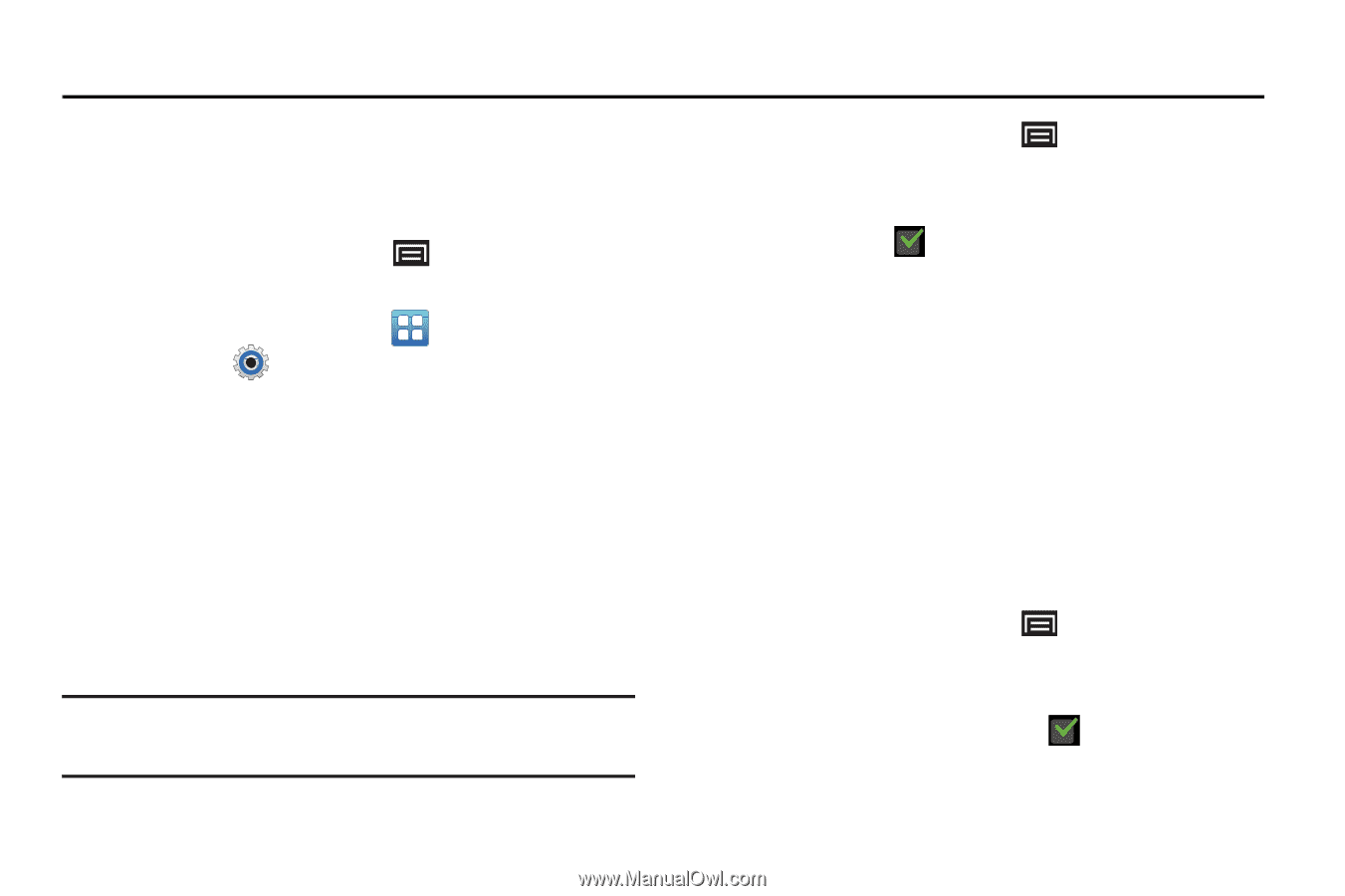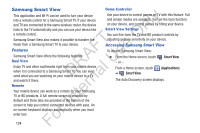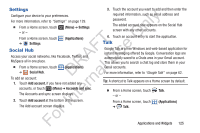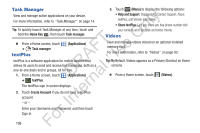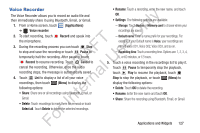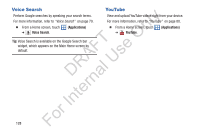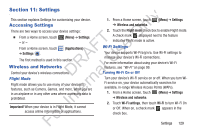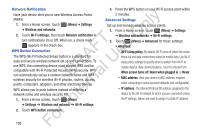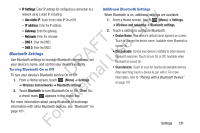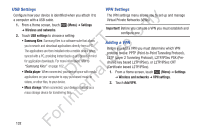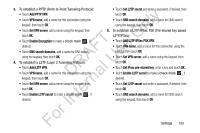Samsung YP-GS1CB User Manual Ver.1.0 (English) - Page 133
Settings, Accessing Settings, Wireless and Networks
 |
View all Samsung YP-GS1CB manuals
Add to My Manuals
Save this manual to your list of manuals |
Page 133 highlights
Section 11: Settings ly This section explains Settings for customizing your device. Accessing Settings n There are two ways to access your device settings: O Ⅲ From a Home screen, touch - or - (Menu) ➔ Settings. FT e From a Home screen, touch s ➔ Settings . (Applications) A The first method is used in this section. R l U Wireless and Networks Control your device's wireless connections. D a Flight Mode n Flight mode allows you to use many of your devices's r features, such as Camera, Games, and more, when you are te in an airplane or in any other area where accessing data is prohibited. In Important! When your device is in Flight Mode, it cannot For access online information or applications. 1. From a Home screen, touch ➔ Wireless and networks. (Menu) ➔ Settings 2. Touch the Flight mode check box to enable Flight mode. A check mark displayed next to the feature indicates Flight mode is active. Wi-Fi Settings Your device supports Wi-Fi b/g/n/a. Use Wi-Fi settings to manage your device's Wi-Fi connections. For more information about using your device's Wi-Fi features, see "Wi-Fi" on page 99. Turning Wi-Fi On or Off Turn your device's Wi-Fi service on or off. When you turn WiFi service on, your device automatically searches for available, in-range Wireless Access Points (WAPs). 1. From a Home screen, touch (Menu) ➔ Settings ➔ Wireless and networks. 2. Touch Wi-Fi settings, then touch Wi-Fi to turn Wi-Fi On or Off. When on, a check mark appears in the check box. Settings 129