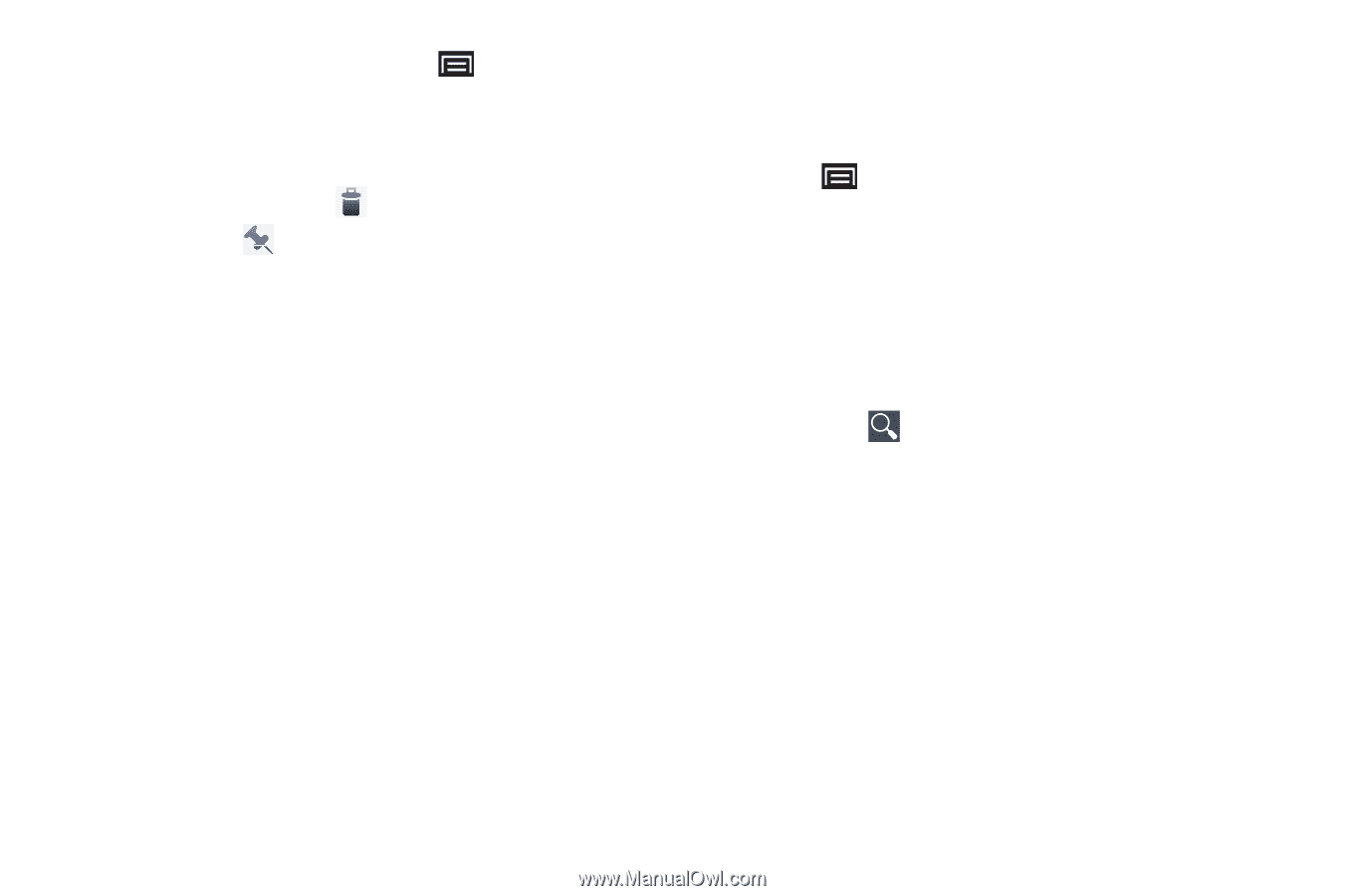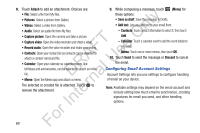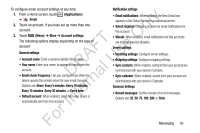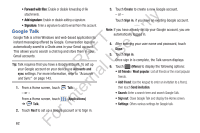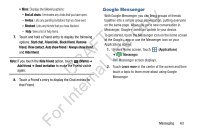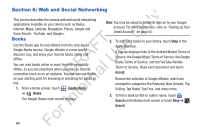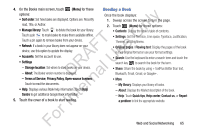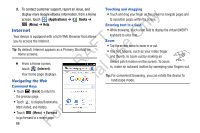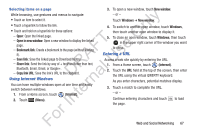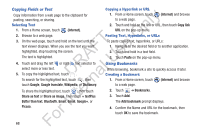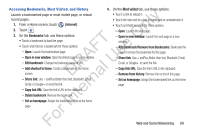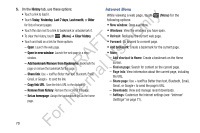Samsung YP-GS1CB User Manual Ver.1.0 (English) - Page 69
Reading a Book, Sort order, Manage library, Storage location, About, Terms of Service, Privacy Policy
 |
View all Samsung YP-GS1CB manuals
Add to My Manuals
Save this manual to your list of manuals |
Page 69 highlights
4. On the Books main screen, touch (Menu) for these options: ly • Sort order: Set how books are displayed. Options are: Recently read, Title, or Author. n • Manage library: Touch to delete the book for your library. Touch a pin to mark books to make them available offline. O Touch a pin again to remove books from your device. T • Refresh: If a book in your library does not appear on your F e device, use this option to update the display. s • Accounts: Set the account to use. A U • Settings R l - Storage location: Set where to store books on your device. - About: The Books version number is displayed. D a - Terms of Service, Privacy Policy, Open-source licenses: n Touch to read the documents. r • Help: Displays various Book help information. Touch Help te Centre to get additional Google Book information. 5. Touch the cover of a book to start reading. Reading a Book Once the book displays: 1. Sweep across the screen to turn the page. 2. Touch (Menu) for these options: • Contents: Display the book's table of contents. • Settings: Set the Text size, Line space, Typeface, Justification, Themes, and Brightness. • Original pages / Flowing text: Display the pages of the book in their original format or use your format settings. • Search: Use the keyboard to enter a search term and touch the search key to search the book for the term. • Share: Share the book by using + textPlus Better than text, Bluetooth, Email, Gmail, or Google+. • More - My library: Displays your library of books. - About: Displays the Market description of the book. - Help: Touch Quick tips, Help center, Contact us, or Report a problem to link the appropriate website. For In Web and Social Networking 65