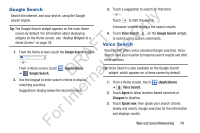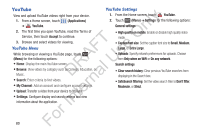Samsung YP-GS1CB User Manual Ver.1.0 (English) - Page 88
Creating a Playlist, Adding Songs to Playlists, Music Player Settings, Music, Playlists, Create
 |
View all Samsung YP-GS1CB manuals
Add to My Manuals
Save this manual to your list of manuals |
Page 88 highlights
• More: - Add to playlist: Add the current music file to a selected playlist. ly - Details: View media information such as artist name, song title, album title, track length, genre, recording date, and so on. n - Settings: Change your music player settings. For more information, refer to "Music Player Settings" on page 84. T O Creating a Playlist F e 1. From a Home screen, touch the Playlists tab. (Music), then touch A s 2. Touch (Menu) ➔ Create, then touch the name field U to enter a name for the playlist. R l 3. Touch Save to save the new playlist. D a Adding Songs to Playlists 1. From a Home screen, touch rn the Playlists tab. (Music), then touch te 2. Touch a playlist 3. Touch Add music. In - or - Touch (Menu) ➔ Add. 4. Touch songs to select them or touch Select all. A check mark indicates selected songs. 5. Touch Add to add the selected songs to the playlist. Adding a song to a playlist during playback 1. From a Home screen, touch (Music). 2. Touch a song to play it. 3. Touch (Menu) ➔ More ➔ Add to playlist. 4. Choose one of these options: • Touch a playlist to add the selected song to the playlist. • Touch Create playlist to create a new playlist for the song. Music Player Settings 1. From a Home screen, touch (Music). 2. Touch (Menu) ➔ Settings for these options: • SoundAlive: Touch to select a sound effect. Touch User1 or User2 to define your own sound settings. • Play speed: Touch and drag the speed indicator from 0.7 to 1.3. The default speed is 1.0. For 84