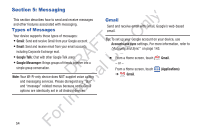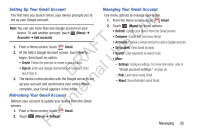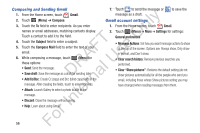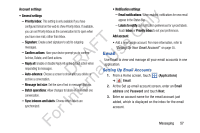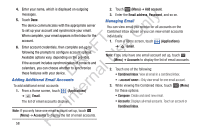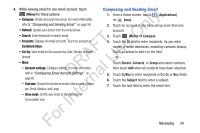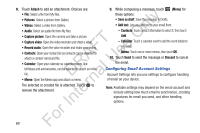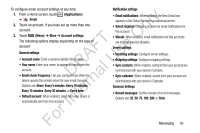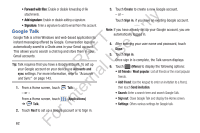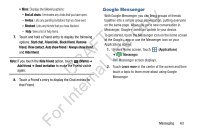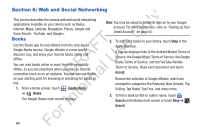Samsung YP-GS1CB User Manual Ver.1.0 (English) - Page 63
Composing and Sending Email, Applications, Email, Compose, Recent, Contacts, Group, Cc/Bcc, Subject
 |
View all Samsung YP-GS1CB manuals
Add to My Manuals
Save this manual to your list of manuals |
Page 63 highlights
4. While viewing email for one email account, touch (Menu) for these options: ly • Compose: Create and send new email. For more information, refer to "Composing and Sending Email" on page 59. n • Refresh: Update your device from the email server. • Search: Enter keywords to search email. O • Accounts: Displays all email accounts. Touch an account or T Combined inbox. F e • List by: View email for this account by Date, Sender, or Read/ s Unread. A U • More: R l - Account settings: Configure settings. For more information, refer to "Configuring Email Account Settings" on D a page60. n - Text size: Choose the text size for email in this account. Options r are: Small, Medium, and Large. te - View mode: Set the view mode to Standard view or Conversation view. Composing and Sending Email 1. From a Home screen, touch (Applications) ➔ Email. 2. Touch an account, if you have set up more than one account. 3. Touch (Menu) ➔ Compose. 4. Touch the To field to enter recipients. As you enter names or email addresses, matching contacts display. Touch a contact to add it to the field. - or - Touch Recent, Contacts, or Group and select contacts, then touch Add when all contacts have been selected. 5. Touch Cc/Bcc to enter recipients in the Cc or Bcc fields. 6. Touch the Subject field to enter a subject. 7. Touch the text field to enter the email text. For In Messaging 59