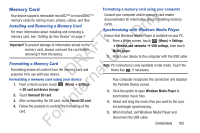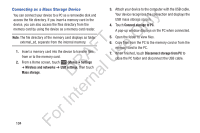Samsung YP-GS1CB User Manual Ver.1.0 (English) - Page 112
Angry Birds, Books, Files on Your Device
 |
View all Samsung YP-GS1CB manuals
Add to My Manuals
Save this manual to your list of manuals |
Page 112 highlights
Files on Your Device 1. Touch the My device tab, and then touch Videos, ly Photos, or Music to view files on your device. 2. Touch a file to view or play it. n The Select device pop-up displays. O 3. Touch the playback device. T 4. Touch and hold a file to upload it to another device or to F e view the details about the file, such as, Title, Date s created, File location, and so on. A Files on a Remote Device U 1. Touch the Remote device tab, which lists remote R l devices available through AllShare. D a 2. Touch a remote device or touch Refresh to look for available devices. rn 3. Touch Videos, Photos, or Music to view files on the te remote device. 4. Touch a file to view or play it. In The Select device pop-up displays. 5. Touch the playback device. 6. Touch and hold a file to download it to your device or to view the details about the file, such as, Title, Date created, File location, and so on. Angry Birds Angry Birds is a fun and addictive puzzle game. You must slingshot birds with various powers, across the screen to destroy various structures constructed by green pigs, who just happened to have taken some eggs from the birds. You can play Angry Birds with just the touchscreen. No buttons, keys, or joysticks are needed! 1. From the Home screen, touch (Applications) ➔ Angry Birds. 2. Touch PLAY and follow the on-screen instructions. Books Google eBooks is a new way to discover, buy, and enjoy your favorite books online and offline. For more information, refer to "Books" on page 64. Ⅲ From a Home screen, touch ➔ Books. (Applications) For 108