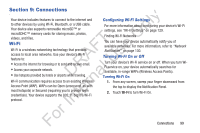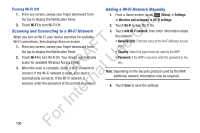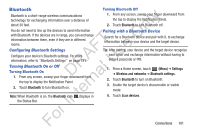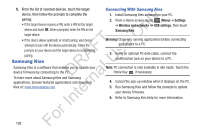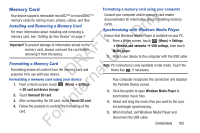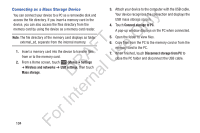Samsung YP-GS1CB User Manual Ver.1.0 (English) - Page 108
Connecting as a Mass Storage Device, Settings, Wireless and networks, USB settings, Mass storage
 |
View all Samsung YP-GS1CB manuals
Add to My Manuals
Save this manual to your list of manuals |
Page 108 highlights
Connecting as a Mass Storage Device You can connect your device to a PC as a removable disk and ly access the file directory. If you insert a memory card in the device, you can also access the files directory from the n memory card by using the device as a memory card reader. O Note: The file directory of the memory card displays as folder external_sd, separate from the internal memory. FT e 1. Insert a memory card into the device to transfer files s from or to the memory card. A U 2. From a Home screen, touch (Menu) ➔ Settings R ➔ Wireless and networks ➔ USB settings, then touch l Mass storage. 3. Attach your device to the computer with the USB cable. Your device recognizes the connection and displays the USB mass storage screen. 4. Touch Connect storage to PC. A pop-up window displays on the PC when connected. 5. Open the folder to view files. 6. Copy files from the PC to the memory card or from the memory card to the PC. 7. When finished, touch Disconnect storage from PC to close the PC folder and disconnect the USB cable. For IDnterna 104