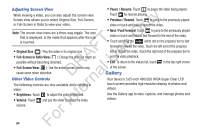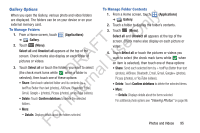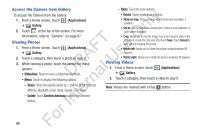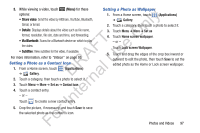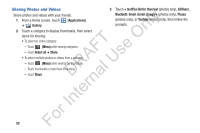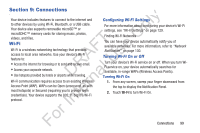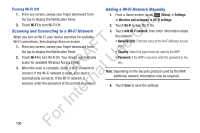Samsung YP-GS1CB User Manual Ver.1.0 (English) - Page 99
Gallery Options, Applications, Gallery, Select all, Confirm deletions, Details
 |
View all Samsung YP-GS1CB manuals
Add to My Manuals
Save this manual to your list of manuals |
Page 99 highlights
Gallery Options When you open the Gallery, various photo and video folders ly are displayed. The folders can be on your device or on your external memory card. n To Manage Folders 1. From a Home screen, touch (Applications) O ➔ Gallery. T 2. Touch (Menu). F e Select all and Unselect all appears at the top of the s screen. Check marks also display on each folder of A pictures or videos. R l U 3. Touch Select all or touch the folders you want to select (the check mark turns white when a folder is D a selected), then touch one of these options: n • Share: Send each selected folder and its contents by + r textPlus Better than text (photos), AllShare, Bluetooth, Email, te Gmail, Google+ (photos), Picasa (photos), or YouTube (videos). • Delete: Touch Confirm deletions to delete the selected In folders. • More: For - Details: Displays details about the folders selected. To Manage Folder Contents 1. From a Home screen, touch (Applications) ➔ Gallery. 2. Touch a folder to display the folder's contents. 3. Touch (Menu). Select all and Unselect all appears at the top of the screen. Check marks also display on each picture or video. 4. Touch Select all or touch the pictures or videos you want to select (the check mark turns white when an item is selected), then touch one of these options: • Share: Send each selected item by + textPlus Better than text (photos), AllShare, Bluetooth, Email, Gmail, Google+ (photos), Picasa (photos), or YouTube (videos). • Delete: Touch Confirm deletions to delete the selected items. • More: - Details: Displays details about the items selected. For additional photo options see "Viewing Photos" on page 96. Photos and Videos 95