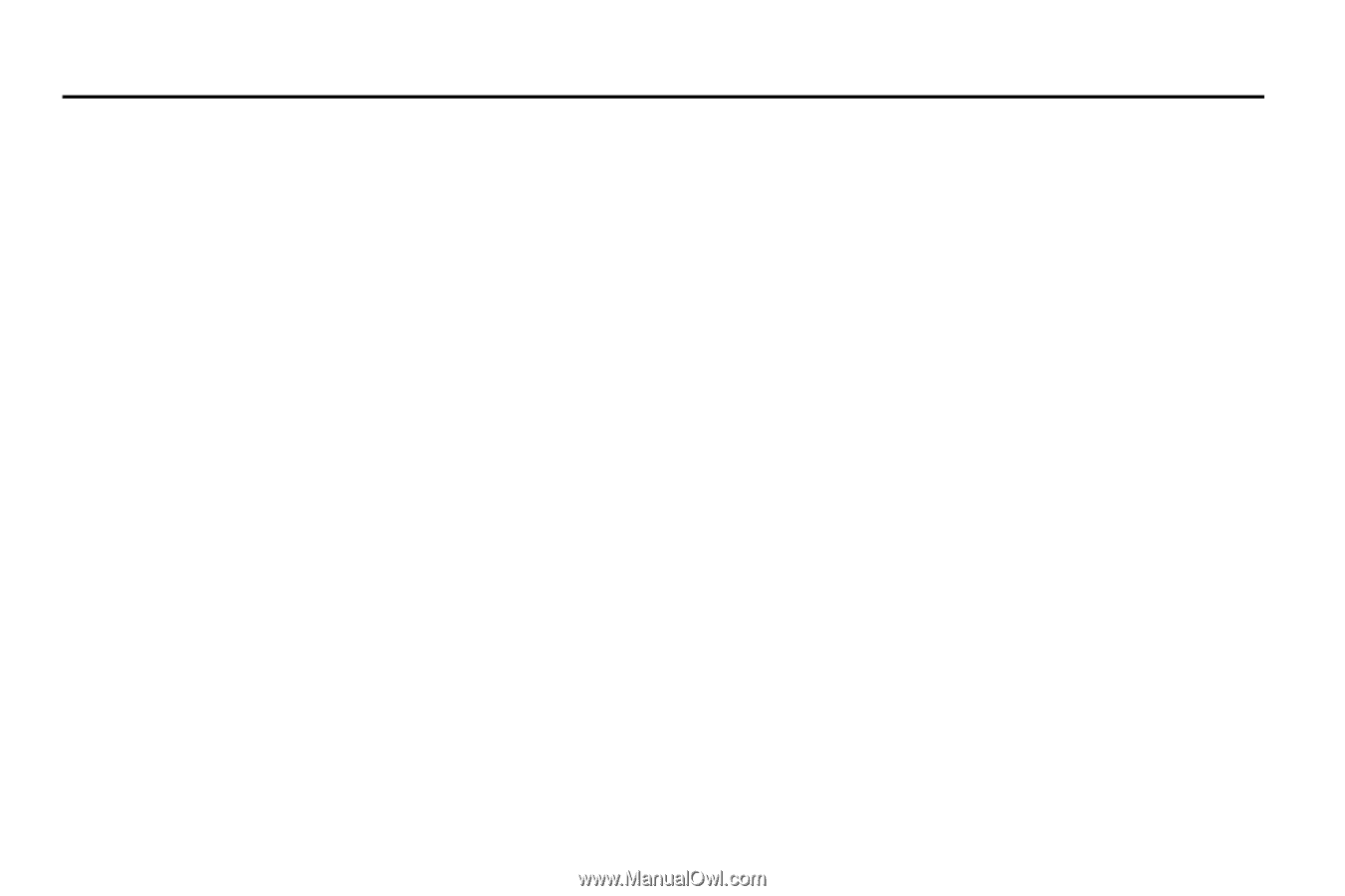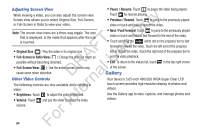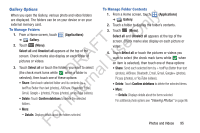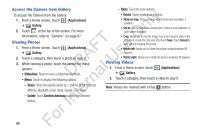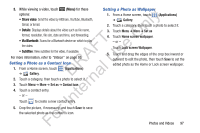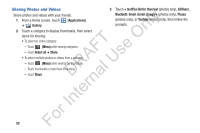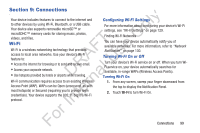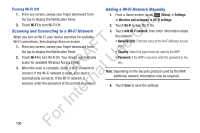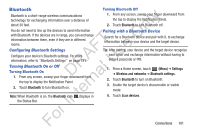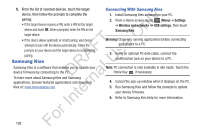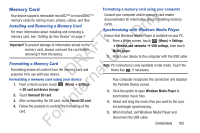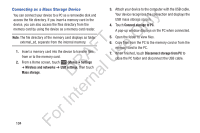Samsung YP-GS1CB User Manual Ver.1.0 (English) - Page 103
Connections, Wi-Fi, Configuring Wi-Fi Settings, Turning Wi-Fi On or Off
 |
View all Samsung YP-GS1CB manuals
Add to My Manuals
Save this manual to your list of manuals |
Page 103 highlights
Section 9: Connections ly Your device includes features to connect to the internet and to other devices by using Wi-Fi, Bluetooth, or a USB cable. n Your device also supports removable microSD™ or microSDHC™ memory cards for storing music, photos, O videos, and files. T Wi-Fi F e Wi-Fi is a wireless networking technology that provides s access to local area networks. Use your device's Wi-Fi A feature to: U • Access the internet for browsing or to send and receive email. R l • Access your corporate network. D a • Use hotspots provided by hotels or airports while traveling. n Wi-Fi communication requires access to an existing Wireless r Access Point (WAP). WAPs can be Open (unsecured, as with most hotspots) or Secured (requiring you to provide login te credentials). Your device supports the 802.11 b/g/n/a Wi-Fi protocol. Configuring Wi-Fi Settings For more information about configuring your device's Wi-Fi settings, see "Wi-Fi Settings" on page 129. Finding Wi-Fi Networks You can have your device automatically notify you of available networks. For more information, refer to "Network Notification" on page 130. Turning Wi-Fi On or Off Turn your device's Wi-Fi service on or off. When you turn WiFi service on, your device automatically searches for available, in-range WAPs (Wireless Access Points). Turning Wi-Fi On 1. From any screen, sweep your finger downward from the top to display the Notification Panel. 2. Touch Wi-Fi to turn Wi-Fi On. For In Connections 99