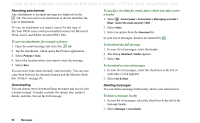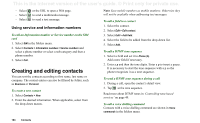Sony Ericsson P910i User Guide - Page 101
Contacts, Using Contacts with the flip closed, Menus, closed
 |
View all Sony Ericsson P910i manuals
Add to My Manuals
Save this manual to your list of manuals |
Page 101 highlights
This is the Internet version of the user's guide. © Print only for private use. Contacts Contacts is like an address book, in which you can store names, phone numbers, email addresses and other useful information, including photos. The information stored in the SIM is also accessible. SIM entries can be copied to Contacts and Contacts entries can be copied to the SIM. Some SIM cards have Information numbers and Service numbers stored on the SIM card by the operator. These numbers are useful for service and information, and are accessible from the SIM within Contacts. You can synchronize the contents in Contacts with one of the PIM applications in your PC supported by the P910i. See 'Synchronization and backup' on page 139. Using Contacts with the flip closed With the flip closed, you can make calls and send text or multimedia messages. Contacts has two views when the flip is closed: List view Detail view An alphabetical list of contacts. The list view is the starting point for finding a contact. The details for a contact. Menus In both list view and detail view, you can use to access some of the P910i's contact functions. The options will vary depending on the situation. Menu options in list view • SIM - Display the contacts of the SIM card. • Send my card - Send your owner card (See 'Making an owner card' on page 107) via infrared or Bluetooth wireless technology. • Find - Search for a specific contact. • Undo delete - Restore the last deleted contact. Will appear only if there is something to undo. • # Applications - Access the application list view. Menu options in detail view Menu options in detail view: (availability depends on the type of contact detail, for example mobile number, that is highlighted.) • Send SMS - Send a multimedia message to the active contact • Send MMS - Send a text message to the active contact. • Call - Call the active contact. Contacts 101