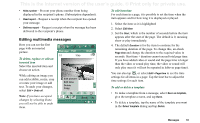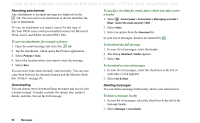Sony Ericsson P910i User Guide - Page 94
Handling email, To send an email message
 |
View all Sony Ericsson P910i manuals
Add to My Manuals
Save this manual to your list of manuals |
Page 94 highlights
This is the Internet version of the user's guide. © Print only for private use. To set the download method for receiving multimedia messages, manual or automatic • In Control panel, select Connections > Messaging accounts > MMS > Automatic. - Off means that only headers will be downloaded and can be viewed. - Home only means the same as for On below, but is only valid in your home country. - On means that the multimedia message is downloaded and can be read like any other message. There is no intermediate step. Handling email Writing email To write a new email Select an email account and select Message > New. If you leave the message before sending it, it will automatically be stored in the Draft folder (unless you edit a message which was already located in Outbox). To mark an email as urgent On the address tab, select High in the Priority list. To enter addresses from Contacts when writing an email 1. Select To: 2. In the Select contact dialog select the check box for each entry you want to send the email to. 3. Select Done. Tip To enter several addresses manually (without using Contacts) in a text message, multimedia message or in an email: enter a comma between each address. Sending email To send an email message Select Send > Send immediately. If your P910i is connected to the Internet when you send an email, it will be sent immediately and your P910i will remain connected to the Internet. If not, your P910i will connect to the Internet and then send the email. Tip If you are creating several messages, and not using GPRS, you can reduce connection time by saving them to Outbox and then connect and send them all at the same time. To save an email message and send it later Select Send > Save to outbox. 94 Messages