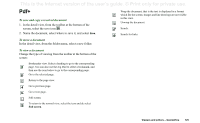Sony Ericsson P910i User Guide - Page 124
Quickpoint, Viewing a presentation
 |
View all Sony Ericsson P910i manuals
Add to My Manuals
Save this manual to your list of manuals |
Page 124 highlights
This is the Internet version of the user's guide. © Print only for private use. Quickpoint Store large presentations on the Memory Stick to leave the phone memory available for running applications. Animations and embedded objects will be shown as plain text. To handle a presentation file 1. Highlight the presentation file in List view. 2. Select the required command from the Quickpoint menu. Show previous slide. Expand the current slide (in Outline view). Collapse the current slide (in Outline view). Zoom in (in Slide view). Zoom out (in Slide view). Viewing a presentation The presentation opens by default in Outline view where the outline of the whole presentation appears. You can shift to Notes view where you can see the notes to each slide, or to Slide view to show the slides. Navigate through the presentation with the stylus and the Jog Dial. Change the type of viewing from the toolbar at the bottom of the screen. The commands are also available from the menus: Outline view. Show the slide headings and the sub texts. Notes view. Show notes added to a slide. Slide view. Show the presentation. Switch between fullscreen view and normal view. Show next slide. 124 Viewers and editors - Quickoffice