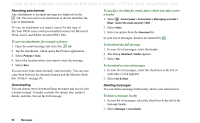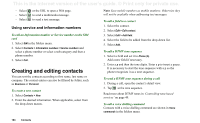Sony Ericsson P910i User Guide - Page 99
Saving contact details, Connecting and disconnecting from the Internet
 |
View all Sony Ericsson P910i manuals
Add to My Manuals
Save this manual to your list of manuals |
Page 99 highlights
This is the Internet version of the user's guide. © Print only for private use. and to play received MMS in full screen by default, see "MMS Advanced settings tabs" on page 163. Saving contact details When you receive a message, you can save the contact details of the person who sent you the message. To save the sender's details On the message's address tab, select From. Note If you save an address from an email message synchronized from your company PC, the corporate version of the address, rather than the full Internet email address, will be saved to Contacts. If the corporate version of the address is not an Internet address (an X.400 address, or just the sender's name, for example), you can use it to send email from your synchronized account, but you cannot use it in email that you send directly from your P910i. Connecting and disconnecting from the Internet To disconnect from the Internet 1. Select the connection icon (HSCSD/CSD in the status bar. 2. Select Disconnect from the pop-up menu or GPRS ) 3. The dialog Do you want to disconnect from Internet?, Yes/No appears. 4. Select Yes. If your service provider or network is unavailable Sometimes a message cannot be sent because your P910i cannot connect to a network. Please check that the Messaging Account and Internet Account information in the Control Panel is correct. If you have both GPRS and Dial-Up Internet accounts, try sending the email message using an account of the other type. GPRS Internet accounts use the GPRS network and Dial-Up Internet accounts use the GSM network. Synchronized email When you set up a synchronization with your PC, an account for synchronized email messages is automatically created on your P910i and indicated by . You can have more than one account for synchronized email, but only one per PC. If you send an email as PC mail, the mail will be sent via the PC when you have synchronized your P910i with the PC. If you set up a POP or IMAP account which accesses the same mail server, the two accounts will contain the same messages. Note that there is no connection between the accounts; the copies in each account are separate. Messages 99