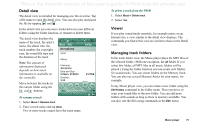Sony Ericsson P910i User Guide - Page 79
´ Select zoom level: Small, Medium or Large., Context-sensitive menus
 |
View all Sony Ericsson P910i manuals
Add to My Manuals
Save this manual to your list of manuals |
Page 79 highlights
This is the Internet version of the user's guide. © Print only for private use. - Paste - Paste the copied text into the selected field. - Full screen - Expand the browser view. - Narrow layout - Adjust web page to screen witdh. - Zoom - Select zoom level: Small, Medium or Large. - Preferences - Set the preferences of the browser. - Help - View help on Internet. • Internet button - Full screen - When you have opened an Internet page, press the Internet button to display the page in full screen. - Normal browser view - Press the Internet button again to go back. • Handles on the screen - Use the handles on the screen to scroll: - Scroll up and down - Tap the handle to the right of the screen and drag it up or down. - Scroll left and right - Tap the handle at the bottom of the screen and drag it to the left or to the right. • Jog Dial - One hand navigation - In an open page, rotate the Jog Dial slowly to go to next link. Press the Jog Dial inwards to select the link. - Scroll up and down - In an open page, rotate the Jog Dial fast to scroll up and down. - Scan text function - Press the Jog Dial inwards (when no link is selected) to scan the page for text. The screen will navigate to the area with the greatest amount of text. Repeat the operation to find the next greatest area of text - Short forwards - In Normal view, change between the Internet and the Edit menus. In full screen view, show a menu with the most frequently used commands. Context-sensitive menus The context-sensitive menu is opened when you keep the stylus pressed on a link or a picture. • Text link and picture link - Open link - Open the active link. - Link information - Show information on the link. - Add to bookmarks - Add the active link URL to the bookmark list. • Loaded picture (with or without link) - Save image - Save the picture in the P910i. - Copy image - Copy the picture to the clipboard. - View image - View the picture adapted to the screen (enlarged or reduced). - Send image as - Send the picture as text or multimedia message, email, infrared, or Bluetooth wireless technology. Internet 79