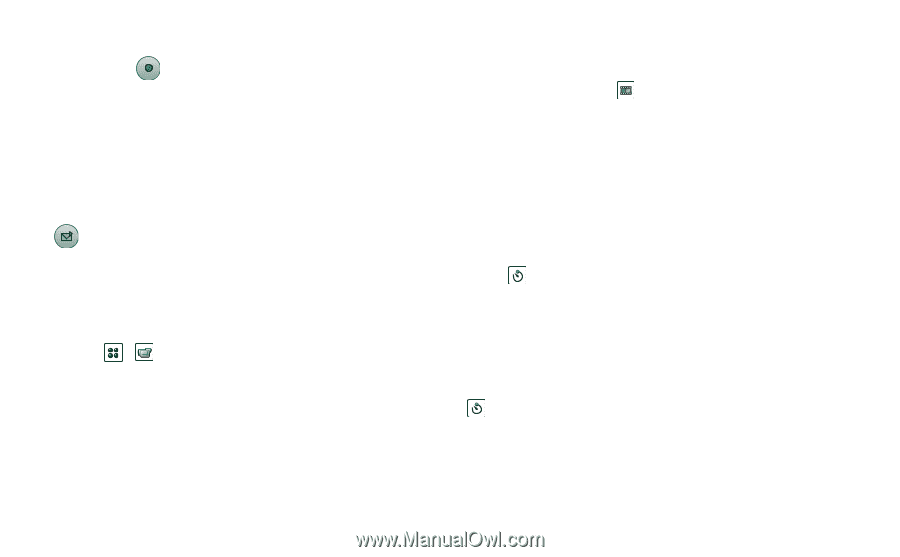Sony Ericsson P910i User Guide - Page 60
Delay timer, To delete the last video clip, To set the delay time, To record video with delay timer
 |
View all Sony Ericsson P910i manuals
Add to My Manuals
Save this manual to your list of manuals |
Page 60 highlights
This is the Internet version of the user's guide. © Print only for private use. You can also press the Jog Dial, or, when the flip is open, tap the capture button at the bottom of the screen to record a video clip. By default the video clips you record are stored internally in the Unfiled folder. Tap the folder menu to the right in the menu bar to change the storage location to another location, for example, on a Memory Stick. See 'Folders' on page 28 for more information on using folders. To send a video clip you have just recorded in flip closed, select Send as MMS from the flip closed context menu. In flip open, tap . Note Most operators only accept video clips of 10 seconds length or 95 KB size.Use the Message video mode, or the Video limit setting in Video mode to limit the file size. Open the flip to access the full range of CommuniCorder settings. With the flip open, the CommuniCorder is activated by selecting > . To delete the last video clip 1. Select CommuniCorder > Delete clip. 2. Confirm the delete operation. To delete a video clip you have just recorded in flip closed, select Delete clip from the flip closed context menu. To manage video clips, tap to go directly to Video. See 'Video' on page 68 for more information. Delay timer CommuniCorder has a delay timer with a delay of 1-25 seconds. The delay time is the time between the moment you activate the shutter release and the moment when the recording starts. To set the delay time 1. Tap CommuniCorder > Preferences. 2. Tap and set the desired delay time To record video with delay timer 1. Tap CommuniCorder > Delay timer. 2. Press the camera button. The timer beeps for the set time and a timer icon is shown before the recording is started. When the delay timer is set, you will see the timer status icon . 3. Tap CommuniCorder > Delay timer to deactivate the timer. 60 CommuniCorder