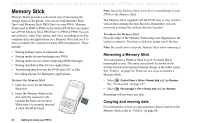Sony Ericsson P910i User Guide - Page 17
Navigation, Flip removed, Virtual flip - phone
 |
View all Sony Ericsson P910i manuals
Add to My Manuals
Save this manual to your list of manuals |
Page 17 highlights
This is the Internet version of the user's guide. © Print only for private use. The Jog Dial provides further navigation and selection capability. Closing the flip generally ends an activity and saves the data. Multimedia phone calls and data sessions will, however, continue. Navigation When the flip is open, the application shortcut icons shown in the flip closed mode move to the top row in the flip open screen. You navigate by using the stylus and tapping selected items and by using the Jog Dial, see 'Jog Dial' on page 19. Virtual flip You can use a virtual flip when the real flip is removed. Tap the Enable virtual flip checkbox in Control Panel > Other > Flip settings and select the check box to activate it. When the virtual flip is enabled, is shown on the status bar when the virtual flip is open. Select to 'close' the virtual flip. When the virtual flip is closed, the virtual flip keypad is shown. Select to 'open' the virtual flip. Flip removed The flip can also be removed, which makes the organizer applications easier to access. When the flip is removed, the P910i works in flip open mode. Note Turn off the P910i before you remove the flip to avoid to damage your phone. To remove and attach the flip, refer to the separate instructions. Note Please note that Sony Ericsson does not accept any liability for lost parts or product defects resulting from any disassembly or modification of the product. Getting to know your P910i 17