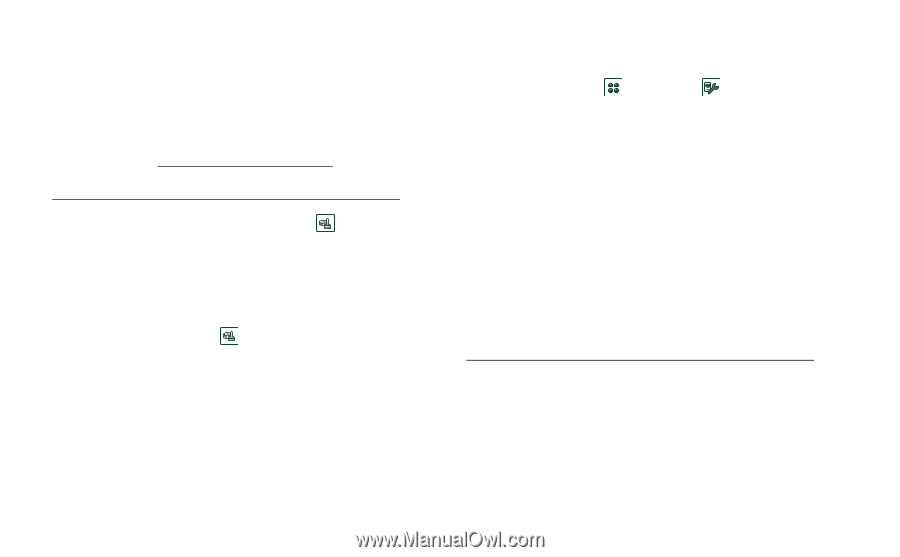Sony Ericsson P910i User Guide - Page 182
Memory full, Miscellaneous, Cannot, synchronize, with my PC, Storage Wizard, Storage, Manager
 |
View all Sony Ericsson P910i manuals
Add to My Manuals
Save this manual to your list of manuals |
Page 182 highlights
This is the Internet version of the user's guide. © Print only for private use. Cannot synchronize with my PC • Connect to your PC with cable, Bluetooth technology, or infrared. See "Connecting to other devices" on page 134. • Then install Sony Ericsson PC Suite, and make necessary settings. See "Synchronization and backup" on page 139 and the help files in Sony Ericsson PC Suite. See also Knowledge base on www.SonyEricsson.com/support Memory full When your P910i has no more space available to save or store information, the icon is shown in the status bar. You must then free up memory to ensure the proper functioning of the P910i. • Make sure regular backups are made with Communications Suite to reduce the risk of lost or corrupted information. Storage Wizard • Tap the icon in the status bar to start the Storage Wizard, or start it in the application launcher. Then use the storage wizard to move items from the P910i internal memory to a Memory Stick, or remove items from the P910i memory. Storage Manager You can also use the storage manager to free up memory. • Select Applications > Control panel > Other > Storage manager. • A list of all applications and their memory requirements is shown. • See 'Deleting or copying general files' on page 169 and 'Deleting information from applications' on page 169. Information in applications Use the applications to remove unused or old items from the P910i internal memory: • WAP history or bookmarks. • Messages. • Contacts. • Call logs. • Calendar tasks or appointments. • Jotter notes. Miscellaneous Cannot save on • You might have a Memory Stick with a lock Memory Stick switch. Move the switch in the other direction. • The Memory Stick might be full. Delete some files on it. 182 Troubleshooting