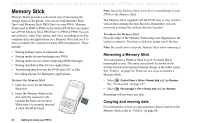Sony Ericsson P910i User Guide - Page 22
Memory Stick, Renaming a Memory Stick, Copying and moving data, To insert the Memory Stick
 |
View all Sony Ericsson P910i manuals
Add to My Manuals
Save this manual to your list of manuals |
Page 22 highlights
This is the Internet version of the user's guide. © Print only for private use. Memory Stick Memory Sticks provide a convenient way of increasing the storage space in the phone. You can use both Memory Stick Duo™ and Memory Stick PRO Duo™ in your P910i. Memory Sticks used in P800 or P900 can be used in P910i but you cannot use a P910i Memory Stick PRO Duo™ in P800 or P900. You can save pictures, video clips, music, and voice recordings as well as computer data and applications on a Memory Stick and use it to store or transfer the contents for many different purposes. These include: • Storing backup copies of important files. • Storing media for personalizing your P910i. • Storing media for use when composing MMS messages. • Storing installation files for new applications. • Transferring data between the P910i and a PC or Mac. • Providing storage for third-party applications. Note Insert the Memory Stick correctly to avoid damage to your P910i or the Memory Stick. The Memory Stick supplied with the P910i may or may not be a version that contains the lock function. Remember, you can overwrite existing files without the lock function. To remove the Memory Stick Press the edge of the Memory Stick using your fingernail or the stylus to release it. You hear a click as it jumps out of the slot. Note Be careful not to drop the Memory Stick when removing it. Renaming a Memory Stick You can rename a Memory Stick to give it a name that is meaningful to you. The name you set will be shown in the divider between internal and external storage in the folder menu. See 'Folders' on page 28. There are two ways to rename a Memory Stick: To insert the Memory Stick 1. Open the cover for the Memory Stick slot. 2. Insert the Memory Stick in the slot, with the connector side towards the back (see picture). Make sure it is securely inserted. A click should be heard. • Select Control Panel > Other > Format disk and tap Rename. See 'Format disk' on page 167. • Select File manager > File > Format disk and tap Rename. Renaming will not erase any data. Copying and moving data For information on how to copy and move data to and from the Memory Stick, refer to 'Folders' on page 28. 22 Getting to know your P910i