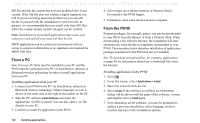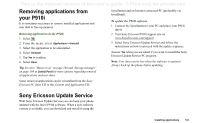Sony Ericsson P910i User Guide - Page 134
Connecting to other devices, PC connectivity software, Connection via SyncStation
 |
View all Sony Ericsson P910i manuals
Add to My Manuals
Save this manual to your list of manuals |
Page 134 highlights
This is the Internet version of the user's guide. © Print only for private use. Connecting to other devices Your P910i can be connected to other devices with similar interfaces such as PCs, other P910is and handheld computers. The connection can be made via: • Bluetooth wireless technology (not together with Windows 98) • Cable • Infrared (IrDA) Note To save the battery, turn off Bluetooth wireless technology and infrared when you do not need them. Depending on the type of connection you have chosen, you can use your P910i to perform various tasks, for example: • Sending and receiving files via infrared or Bluetooth wireless technology - 'beaming'. • Making Backup/Restore and Synchronization of your data and file transfer (cable, infrared and Bluetooth wireless technology). You can even use your P910i as a modem for Dial-Up Networking using cable, infrared and Bluetooth wireless technology. With Bluetooth wireless technology, you can for example, connect a cordless headset. PC connectivity software Your P910i is delivered with a CD, Sony Ericsson PC Suite. This software must be installed in the PC you want to connect to. See 'Installing applications' on page 131 for more information. You do not need to install the Sony Ericsson PC Suite if you only want to perform beaming with the PC or use a cordless headset. Connection via SyncStation Note Install the Sony Ericsson PC Suite before you connect the SyncStation. Connect the SyncStation to your PC with the USB cable. A wizard helps you to install the USB cable the first time. The Sony Ericsson PC Suite CD contains the necessary software. Put your P910i in the SyncStation. A new wizard starts which helps you to connect your P910i if this is the first time. appears in the status area to the right on the taskbar when the P910i is connected. When connecting via cable, the P910i can be set in PC Connect mode or Modem mode. The setting is made in Control panel > Connections > Cable, see 'Cable' on page 154. 134 Connecting to other devices