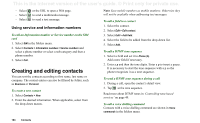Sony Ericsson P910i User Guide - Page 106
Managing contacts, Copying contacts to and from the SIM card
 |
View all Sony Ericsson P910i manuals
Add to My Manuals
Save this manual to your list of manuals |
Page 106 highlights
This is the Internet version of the user's guide. © Print only for private use. 2. Select Contacts > Delete contact. To create or edit a contact on the SIM card 1. Select SIM from the Folders menu. 2. Create or edit the contact as described above. All options are, however, not available for the SIM card contacts. Managing contacts You can use Contacts manager to move contacts between the folders, send contacts as a Vcard to another device, or to delete them. You can also send or delete contacts on the SIM card with the Contacts manager. See 'Sending and receiving items' on page 30 for information about how to receive contacts from another device. To move, send or delete a contact 1. Select Contacts > Contacts manager. 2. Select the contacts you want to manage. (If required, change folder from the Folders menu. Selecting All will show all the contacts from all the folders except the SIM. Clicking the Select all check box will select all the contacts in the current folder.) 3. Select Send / Move / Delete. 4. Follow the instructions, for example, select a folder or a sending method. 5. Tap Done or Yes to confirm the action. To search for an entry containing specific text 1. Select Contacts > Find. 2. Enter the text string you wish to search for. 3. Select either In all fields or In Names & Company and tap Find. 4. When the search is complete, all results will be displayed. Note Searching is not case sensitive and you do not have to enter an entire word to locate a matching entry. Copying contacts to and from the SIM card You can also copy information between the contacts list and the SIM card. To copy contacts from the SIM card 1. Select SIM in the folders menu to the right in the menu bar. 2. Select Edit > Copy all to Contacts for copying all SIM entries or Tap a SIM entry to open it and select Edit > Copy to Contacts to copy the selected SIM entry. To copy contacts to the SIM card 1. Select a contact. 106 Contacts