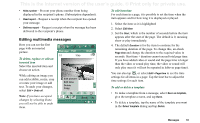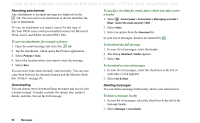Sony Ericsson P910i User Guide - Page 91
Incoming multimedia messages, Creating and sending multimedia messages
 |
View all Sony Ericsson P910i manuals
Add to My Manuals
Save this manual to your list of manuals |
Page 91 highlights
This is the Internet version of the user's guide. © Print only for private use. presentation. A typical page will consist of a picture, some text and sound. Refer to Technical data, section 'MMS' on page 199 for supported file types that you can add. You can take a picture with the CommuniCorder and send it as a multimedia message using the Send as command from Pictures. Multimedia messages can be sent to a mobile phone or an email account. How a recipient receives an MMS you send depends on your MMS service and how the receiving phone complies to MMS specifications. Phones can, for example, only receieve pictures of a maximum size, video and sound. Your P910i can help you to create messages which conform to standard and therefore are more likely to reach recipients. Set the Content alert to warn or restrict you. See "MMS Advanced settings tabs" on page 163. Tip To enter several addresses manually (without using Contacts) in a text message, multimedia message or in an email: enter a comma between each address. Incoming multimedia messages To play a received multimedia message • Open the MMS inbox and select the new message. The first time a multimedia message is opened it plays automatically. The next time you open the message you can play it by pressing the Play Button (flip open) or by choosing Play from the menu (flip closed). To forward an MMS 1. Open the message. 2. From the Message menu, select Forward. 3. On the address tab, select To and enter the recipient's mobile number or email address. 4. Select Send. To store a received MMS item, for example a picture 1. Open the message. 2. Select the picture you want to save. 3. Select Save picture or select Edit > Save picture. 4. Select the storage location. 5. Select Save. You can store items both internally and externally. You can also copy them between the internal memory and the Memory Stick. See 'Folders' on page 28. Creating and sending multimedia messages You can create multimedia messages in the P910i but you can also use the MMS editor on the Content and Application CD. Messages 91