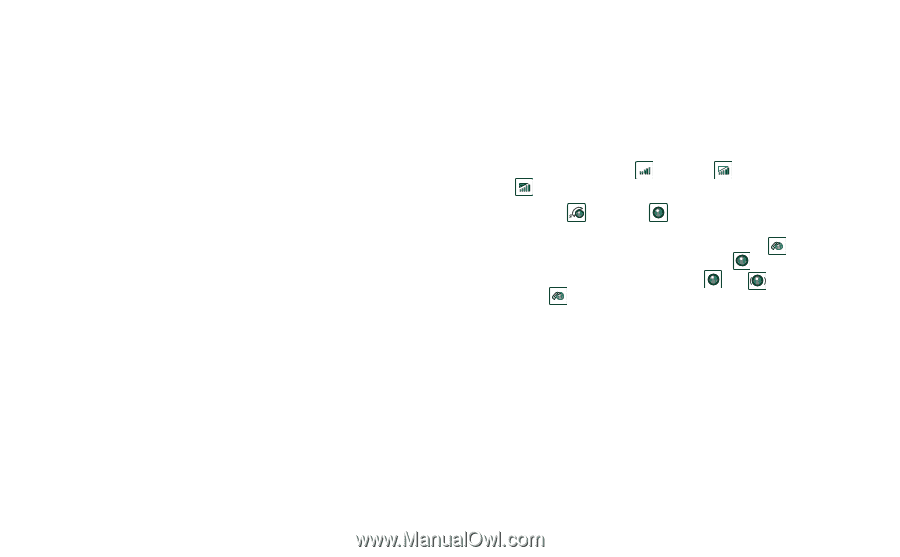Sony Ericsson P910i User Guide - Page 176
Connecting, GPRS - connection information
 |
View all Sony Ericsson P910i manuals
Add to My Manuals
Save this manual to your list of manuals |
Page 176 highlights
This is the Internet version of the user's guide. © Print only for private use. To set up a Dial-Up entry for CSD or HSCSD 1. On the PC, open the Control Panel. 2. Choose to install a new modem. 3. Choose your P910i as the modem. 4. Select the port where the P910i is connected. 5. Confirm the selection. A new DUN connection has been created. Connecting To connect using a DUN entry created by the wizard 1. If you are connecting by cable, set your P910i to Modem cable connection mode, see 'Cable' on page 154. 2. Use any conventional method to make a connection: - Click the Desktop shortcut created by the wizard. - Select the entry from within the system DUN folder. - Run an application that has built-in support for using DUN entries (for example a browser or email client). GPRS - connection information Icons on the status bar let you overview the information on data connection calls. A combined signal strength and GPRS signal icon provides information on the GPRS service status. The GPRS connection status appears above the signal strength icon. There are three states for the icon, unavailable , available and attached . The HSCSD/CSD and GPRS icons are displayed during a data connection. Where GPRS is suspended, for example, the GPRS suspended state is indicated by a combined icon . There are three states for the GPRS icon: Active , active transferring data (alternates between and ) and suspended . Any data transfer either received or sent activates the GPRS active icon for 5 seconds. Connection information When you select the data connection icon, during an active data connection, a menu appears with the choices Information and Disconnect. • Select Information to view information on the connection. • Select Disconnect to end the connection. 176 Getting started with Internet and Messages