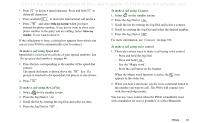Sony Ericsson P910i User Guide - Page 45
Options during or after a call, Handling two or more calls
 |
View all Sony Ericsson P910i manuals
Add to My Manuals
Save this manual to your list of manuals |
Page 45 highlights
This is the Internet version of the user's guide. © Print only for private use. picture, it will also be shown in a small or large version. See 'Incoming call picture' on page 53. To handle an incoming call Use the screen buttons to select what to do. • Answer - Answer the call. • Send Busy - Reject the call. The calling party will hear a busy tone and the call will be logged as a rejected call. • Mute - Silence the ring signal. The calling party will not notice that you have silenced the call. The call will be logged as a missed call. You can also answer by voice control, see 'Voice control' on page 53. Options during or after a call There are several options available, depending on the situation. You can access some of them using the screen buttons, by tapping the field with the calling party details, or on the menus. Options that concern two or more active calls are described in 'Handling two or more calls' on page 45. • End call - End the active call. • New call/Hold call/Retrieve call - Put the active call on hold/ retrieve the held call. • Add to contacts - Create a new Contacts entry. This option appears automatically after a call if the phone number of the call is known, and not already stored in Contacts. See 'Add to contacts' on page 54. • Show contact - Display the entry in Contacts, if any, that corresponds to the phone number of the active call. • Copy number - Copy a phone number to the clipboard. • Paste number - Paste a copied number into a field Tap to make the following adjustments: • Call volume - Adjust the volume in the phone. This is easier to do with the Jog Dial. • Vibrating alert - Set when the vibrating alert should be active. • Silent mode - All sounds, for example ring signals, will be turned off. • Speakerphone - Activate the P910i as a speakerphone. • Mute microphone - Turn the microphone on or off. Handling two or more calls During a call, you can make a second call, or answer an incoming call. The ongoing call is put on hold and the new call becomes active. The held call is shown with a grey background. If someone calls when a call is on hold, you will be asked if you want to release the held call and answer the incoming call. Phone 45