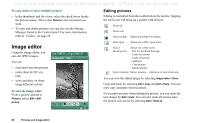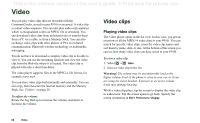Sony Ericsson P910i User Guide - Page 63
Camera settings, To change preferences for the camera, To restore default CommuniCorder preferences
 |
View all Sony Ericsson P910i manuals
Add to My Manuals
Save this manual to your list of manuals |
Page 63 highlights
This is the Internet version of the user's guide. © Print only for private use. Camera settings You may want to change some of these settings if, for example you are taking a picture in daylight or in dark surroundings. You can also choose what resolution, size and quality, you want for the pictures you take. Note Depending on which mode you are using, some settings may be fixed (and not user adjustable). To change preferences for the camera 1. Tap CommuniCorder > Preferences. 2. Select the setting you want to change: The icons in the upper right corner of the main view reflect the quality and size settings of the pictures and video clips and also the sound quality of video clips. To restore default CommuniCorder preferences 1. Tap CommuniCorder > Preferences. 2. Tap Default. 3. Tap Yes. Move the slider to change the brightness of the picture. Move the slider to change the contrast. Turn the backlight On when the light behind the subject is brighter than the light in front of the subject. Turn the flicker free function On to reduce the effects of flicker from, for example, fluorescent light. Choose white balance according to the lighting conditions you are in when taking the picture. For pictures, choose quality and size. The picture sizes, 640x480, 320x240 and 160x120, are displayed in pixels. For video, choose quality for video and audio. Larger size and higher quality use more memory. Choose delay time and freeze time for the still camera, and delay time and Video limit for video. CommuniCorder 63