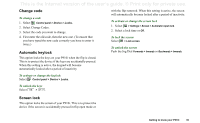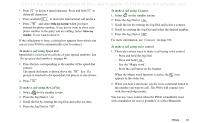Sony Ericsson P910i User Guide - Page 37
P910i locks, SIM card lock - unlock code
 |
View all Sony Ericsson P910i manuals
Add to My Manuals
Save this manual to your list of manuals |
Page 37 highlights
This is the Internet version of the user's guide. © Print only for private use. Inserting symbols There are a number of ways to insert symbols with the P910i keyboard. • Press the or keys to show additional symbols in the pre-edit box in the title area. • Use the to access the coloured symbols on the keys. • Holding down the key for a short time will generate the symbol selector table. To select a symbol use the Jog Dial by first scrolling through the rows, and select the row by pressing the Jog Dial inwards. Then use the Jog Dial to scroll within the row, and selecting the symbol by pressing the Jog Dial inwards. See "Flip settings" on page 167 how to specify which keyboard your P910i has. P910i locks Use the SIM card lock and the device lock to protect your SIM card and your P910i from unauthorized use. Use the keylock to prevent the keys from being accidentally pressed. Note You can usually make an emergency call without unlocking the P910i. SIM card lock The SIM card lock protects your SIM card, not the P910i, against unauthorized use. It is unlocked by the PIN and PUK codes which you receive from your service provider. You can choose to have to unlock the SIM card every time you turn the P910i on, or to have the SIM card unlocked. Your PIN (Personal Identification Number) code consists of four to eight digits. If you activate the SIM card lock, the P910i will ask for the PIN code every time you turn it on. You unlock the SIM card by entering the PIN code. To activate the SIM card lock 1. Select Control panel > Device > Locks. 2. Select a lock option. 3. Select Done. An error message informs you if a wrong PIN code has been entered. Usually, the SIM card will be blocked after three wrong attempts (the number of attempts is SIM-card dependent), and you need to enter the PUK code to unblock it. The PUK code consists of eight digits. When you have entered the right PUK code you must enter a new PIN code. You have ten attempts to enter the PUK code. If all ten attempts fail, the Getting to know your P910i 37