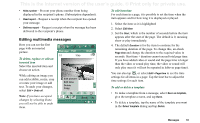Sony Ericsson P910i User Guide - Page 88
Folders in Messages, Inbox, Outbox, Draft, Sent, To save an email message to Outbox
 |
View all Sony Ericsson P910i manuals
Add to My Manuals
Save this manual to your list of manuals |
Page 88 highlights
This is the Internet version of the user's guide. © Print only for private use. A simple way of setting up an Internet, email, or MMS account is to ask your service provider to send you a message that contains the required information to create an account automatically on your P910i. You can also use the Web phone setup-message generator on www.SonyEricsson.com. Received auto-setup messages are stored in the Auto setup inbox. See 'Getting started with Internet and Messages' on page 171. To save an email message to Outbox 1. After composing your message, select Send. 2. Select Save to outbox. Messages that you send from an email synchronization account are always saved to Outbox and sent from your PC after your next synchronization. Folders in Messages Messaging accounts can have the following folders: Inbox, Outbox, Draft, Sent, and folders you can create yourself, local folders. You can also subscribe to folders based on a server (remote folders), if you have selected IMAP for your email account. Inbox Inbox contains received messages. You can reply to, forward, and delete messages, but not edit them. Outbox Outbox contains messages that are ready to be sent. If you are creating several messages, and not using GPRS, you can reduce connection time by saving them to Outbox and then connect and send them all at the same time. Draft Draft contains messages that are not ready to be sent. To store a new message in Draft Create the message and exit without selecting Send. To move a message from Outbox to Draft Open the Outbox message list, select the message, and select Message > Move to draft. Sent Sent contains messages you have sent from your P910i. Tip Regularly delete old messages from your Sent folder, especially those with attachments, to clear storage space. 88 Messages