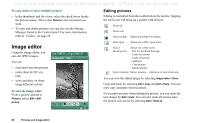Sony Ericsson P910i User Guide - Page 61
Video status, Taking pictures
 |
View all Sony Ericsson P910i manuals
Add to My Manuals
Save this manual to your list of manuals |
Page 61 highlights
This is the Internet version of the user's guide. © Print only for private use. Video status Above the viewfinder, you will find the video status. Icons show whether the CommuniCorder is ready or busy, video quality, and audio quality. A number indicates how much time you have left. The calculation is based on the current settings plus available space on the storage location you have selected (internal or the Memory Stick). Taking pictures You can take a picture with the flip open as well as closed. To take a picture 1. Press the camera button application. to activate the CommuniCorder 2. Rotate, if required, the Jog Dial to the desired mode. 3. Press again to capture the image on the screen. The picture is automatically saved in Pictures. You can also press the Jog Dial, the flip is open, tap the capture button screen to take a picture. button, or when the at the bottom of the a Memory Stick. See 'Folders' on page 28 for more information on using folders. To send a picture you have just taken in flip closed, select Send as MMS from the flip closed context menu. In flip open, tap . Open the flip to access the full range of CommuniCorder settings. With the flip open, you activate the CommuniCorder by selecting > or pressing the camera button . To view the last picture 1. Select CommuniCorder > View picture. 2. Select Done to return. To delete the last picture 1. Select CommuniCorder > Delete picture. 2. Select Delete to delete the picture. To delete a picture you have just taken in flip closed, select Delete picture from the flip closed context menu. To manage or edit the picture, tap to go directly to Pictures. See also 'Pictures and Image editor' on page 64. By default the pictures you take are stored internally in the Unfiled folder. Tap the folder menu to the right in the menu bar to change the storage location to another location, for example, on CommuniCorder 61