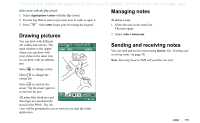Sony Ericsson P910i User Guide - Page 114
Jotter, Creating and editing notes
 |
View all Sony Ericsson P910i manuals
Add to My Manuals
Save this manual to your list of manuals |
Page 114 highlights
This is the Internet version of the user's guide. © Print only for private use. Jotter The Jotter works as a notebook where you can write notes and draw pictures. The folders help you to separate different types of notes. A Jotter entry consists of two pages. One text page and one drawing page. With the flip closed, you can read and edit your notes, but you cannot view or edit pictures. When opening Jotter you will see a list of entered notes, with the first words of each text note. Select a note to see its full information or edit it. Creating and editing notes To create a new note 1. Open Jotter and select Jotter >New. The new note will automatically start as a text note. Select A to get bold text and to create a bullet list. 2. Select Unfiled (the folder menu) in the menu bar and select a folder to store the jotter in. 3. Select the drawing page tab to draw a sketch for this note. 4. Select to save and close the note. To edit a note while working with it • For text, select Edit > Revert. The text returns to its original state. All changes are lost. • For sketches, select Edit > Undo. This choice removes your last pen stroke. If you change your mind, select Edit > Redo. To create a new note from text or sketches copied from another application Open the list of notes and select Edit > Paste. Note If you paste a sketch over an existing sketch, the existing sketch will be deleted. Create a note with the flip closed (text only) 1. Select Applications >Jotter with the flip closed. 2. If you have previous notes stored, these will now be listed. Use the Jog Dial to select a previous note in order to open it. 3. Press if you want to create a new note. Select New. Insert your text by using the keypad. 114 Jotter