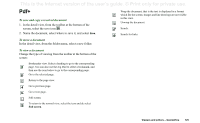Sony Ericsson P910i User Guide - Page 126
File manager
 |
View all Sony Ericsson P910i manuals
Add to My Manuals
Save this manual to your list of manuals |
Page 126 highlights
This is the Internet version of the user's guide. © Print only for private use. File manager With the File manager you can view, rename, copy, move, and delete files and folders on the P910i. You can also add folders, send files and rename and format the Memory Stick. Initially, the root view is shown, with the sub folders: • Audio, where all audio files are stored. • Document, where different document files are stored. • Image, where all images, pictures as well as drawings, are stored. • Other, where all files not applicable for the other folders are stored. • Video, where all video clips are stored. Using the folder menu, you can select between the internal storage and the external storage, that is, the Memory Stick. The path to the selected folder is shown at the top of the window. Note There is an important distinction between External media and External other. External other lets you view folders that have been placed on the Memory Stick by other equipment, such as digital cameras. This is the only place where these folders can be viewed. From the file manager it is possible to reach the Control Panel storage manager, see 'Storage manager' on page 169. You can also format the Memory Stick, see 'Formatting a Memory Stick' on page 23. To move within the folder structure • To move up in the hierarchy - tap the top folder. • To view the contents of a folder or a file - tap the top folder. Folders are opened in the file manager while other files are opened in the applicable application. To add a folder 1. Select File > New folder. 2. Type a folder name and tap Done. To copy or move one or more folders or files 1. Select the folders or files to handle. 2. Select the required activity from the File menu. 3. Select the destination and tap Done. 126 File manager