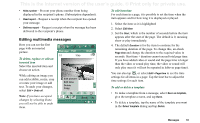Sony Ericsson P910i User Guide - Page 89
Local folders, Remote folders, The accounts in Messages, Handling text messages
 |
View all Sony Ericsson P910i manuals
Add to My Manuals
Save this manual to your list of manuals |
Page 89 highlights
This is the Internet version of the user's guide. © Print only for private use. Local folders To create a new folder 1. From the folder menu, select Edit folders. 2. Tap Add. 3. Name the folder. 4. Tap Done. Remote folders If you have selected connection type IMAP for your email account, you can subscribe to remote folders on your email server. (To select connection type, see "Email account basic tab settings" on page 160.) By default you subscribe to an Inbox folder. Note If you change connection type, your Inbox will be emptied. Use the Get&send command to download your messages again. See "Get and send" on page 98. To subscribe to a new remote folder 1. From the folder menu, select Subscribe. 2. Select the check box for the folders you wish to subscribe to. 3. Tap Done. The new folders are shown in the folder list. Your subscribed folders will be shown in a flat structure, that is, subfolders will be shown on the same level as main folders. Use the Get&send command to download messages from the folders you have subscribed to. The accounts in Messages When you open Messages, a list of your accounts appears. The top items in the list, Create SMS, and Create MMS, are shortcuts for directly creating new messages. An asterisk next to an account indicates that a message has arrived since you last opened the accounts inbox. Handling text messages A text message is sent via SMS (Short Message Service). It can contain up to 160 characters (70 characters if you use non-Latin characters). If you create a longer message it will be sent as two (or more) separate messages (concatenated), but will usually be received as one message. If you add pictures, sounds and other items to your message it becomes an EMS message. Text messages can be sent to one or more people (not more than thirty, we recommend), and you can request a delivery report when your text messages have been delivered to the recipients. The delivery report arrives on your P910i as a text message. Messages 89