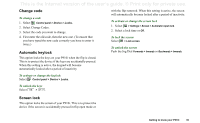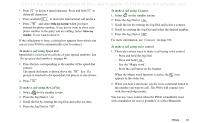Sony Ericsson P910i User Guide - Page 39
Change code, Automatic keylock, Screen lock, To change a code, To activate or change the keylock - device lock code show
 |
View all Sony Ericsson P910i manuals
Add to My Manuals
Save this manual to your list of manuals |
Page 39 highlights
This is the Internet version of the user's guide. © Print only for private use. Change code To change a code 1. Select Control panel > Device > Locks. 2. Select Change Codes. 3. Select the code you want to change. 4. First enter the old code, then the new one. (To ensure that you have typed the new code correctly you have to enter it twice.) Automatic keylock This option locks the keys on your P910i when the flip is closed. This is to protect the device if the keys are accidentally pressed. When this setting is active, the keypad will become automatically locked after a period of inactivity. with the flip removed. When this setting is active, the screen will automatically become locked after a period of inactivity. To activate or change the screen lock 1. Select > Settings > Screen > Automatic input lock. 2. Select a lock time or Off. To lock the screen Select > Lock screen. To unlock the screen Push the Jog Dial Forwards > Inwards or Backwards > Inwards. To activate or change the keylock Select Control panel > Device > Locks. To unlock the keys Select > . Screen lock This option locks the screen of your P910i. This is to protect the device if the screen is accidentally pressed in flip open mode or Getting to know your P910i 39