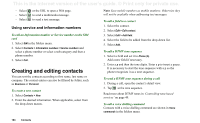Sony Ericsson P910i User Guide - Page 104
Using service and information numbers, Creating and editing contacts
 |
View all Sony Ericsson P910i manuals
Add to My Manuals
Save this manual to your list of manuals |
Page 104 highlights
This is the Internet version of the user's guide. © Print only for private use. - Select - Select - Select or the URL to open a Web page. to send a multimedia message. to send a text message. Using service and information numbers To call an Information number or Service number on the SIM card 1. Select SIM in the folders menu. 2. Select Contacts > Information numbers / Service numbers and select a phone number or select a sub-category and then a phone number. 3. Select Call. Creating and editing contacts You can sort the contacts according to first name, last name or company. The contact entries can also be filtered by folder, such as Business or Personal. To create a new contact 1. Select Contacts > New. 2. Enter the desired information. When applicable, select from the drop-down menus. Note Save mobile numbers as mobile numbers. Otherwise they will not be available when addressing text messages. To add a field to a contact 1. Select the contact. 2. Select Edit > Edit contact. 3. Select Edit > Add field. 4. Select the field to be added from the drop-down list. 5. Select Add. To add a DTMF tone sequence 1. Select a field and set it to Phone (h). Add a new field if necessary. 2. Enter a p and then the tone digits. Enter a p to insert a pause. It is necessary to start the tone sequence with a p so the phone recognises it as a tone sequence. To send a DTMF tone sequence during a call 1. During a call, open the contact's detail view. 2. Tap at the tone sequence. Read more about DTMF tones in 'Controlling tone-based services' on page 49. To add a voice dialling command Contacts with a voice dialling command are shown in Voice commands in the folders menu. 104 Contacts