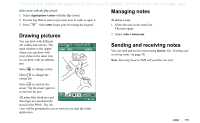Sony Ericsson P910i User Guide - Page 110
Sending and receiving calendar entries, Preferences, Saving changes
 |
View all Sony Ericsson P910i manuals
Add to My Manuals
Save this manual to your list of manuals |
Page 110 highlights
This is the Internet version of the user's guide. © Print only for private use. To move a Calendar item to Tasks 1. Open the entry and select Calendar > Move to Tasks. 2. The entry is moved, not copied. If you move an entry with an alarm, the alarm will also sound in Tasks. To cut or copy Calendar entries to the Tasks application 1. Open the entry and select Edit > Cut entry or Copy entry. 2. Open Tasks. 3. Select Edit > Paste entry. Sending and receiving calendar entries You can send and receive calendar entries using Send as. See 'Sending and receiving items' on page 30. Preferences You can customize the calendar views and alarm settings to suit your own needs. To customize the calendar view, General tab 1. Select Edit > Preferences. 2. Select the General tab, and fill in the required details. To customize the alarm settings 1. Select Edit > Preferences. 2. Select the Alarm tab. Now, you can change the Alarm precedes event by setting - the length of time before an entry that the alarm goes off. To assign colours to your entries using the folders 1. In Calendar, select the folders menu to the right in the menu bar and select Edit folders. 2. Select a folder and select Edit or create a new folder by selecting Add. 3. Select the colour box and select colour for that folder and select Done. Entries in a folder with a specific colour appear in that colour in Day and Week views (but not in Month view) so that you can see the pattern of events in your diary. Reminders appear as whatever the folder colour. Saving changes If you leave Calendar while editing an entry, your changes will be saved automatically. 110 Calendar