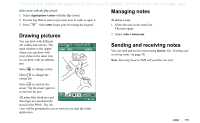Sony Ericsson P910i User Guide - Page 115
Drawing pictures, Managing notes, Sending and receiving notes, Edit a note with the flip closed
 |
View all Sony Ericsson P910i manuals
Add to My Manuals
Save this manual to your list of manuals |
Page 115 highlights
This is the Internet version of the user's guide. © Print only for private use. Edit a note with the flip closed 1. Select Applications >Jotter with the flip closed. 2. Use the Jog Dial to select a previous note in order to open it. 3. Press . Select Edit. Insert your text using the keypad. Managing notes To delete a note 1. Select the note in the notes list. The note opens. Drawing pictures You can draw with different nib widths and colours. The main window is the 'paper' where you can draw with your stylus in the same way as you draw with an ordinary pen. Jotter Edit Unfiled 2. Select Jotter > Delete note. Sending and receiving notes You can send and receive notes using Send as. See 'Sending and receiving items' on page 30. Note Selecting Send as SMS will send the text only. Select to change colour. Select to change the virtual nib. Select to activate the eraser. Tap the eraser again to re-activate the pen. All jotter files (both text and drawings) are automatically stored in the P910i. The list view will be presented to you as soon as you start the Jotter application. Jotter 115