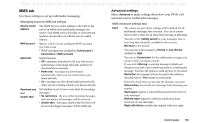Sony Ericsson P910i User Guide - Page 159
Other tab, Messaging accounts
 |
View all Sony Ericsson P910i manuals
Add to My Manuals
Save this manual to your list of manuals |
Page 159 highlights
This is the Internet version of the user's guide. © Print only for private use. To edit an Internet account 1. On the Accounts tab, select the account in the list. 2. Select Edit. 3. Change your settings as desired. 4. Select Done. Note If you change the Connection type, all account data for that account will be deleted. To delete an Internet account 1. On the Accounts tab, select the account in the list. 2. Select Delete. 3. Select Done. Other tab You can use the Dial-up timeout and GPRS timeout settings to set up your P910i to disconnect automatically from the Internet, if you are not using it. The connection is broken after the period you specify has lapsed. not receive incoming calls. As soon as the transfer stops (Icon: ) incoming calls will be accepted. Setting the Preferred mode lets you choose how you want to use your P910i: • Select GPRS only if you do not want to be disturbed by incoming phone calls while browsing the Web. All incoming voice (and GSM data) calls are rejected. If you disconnect from the Internet, incoming calls can be received. Outgoing calls are possible, except during data transfer. This mode is useful if you are using sensitive Internet services, such as banking. • If you select GSM only, your P910i will not be connected to the GPRS network. If you choose to download email or browse the Web, your P910i will connect to GPRS only as long as is needed for the data connection. • If you select Automatic, your P910i will let you answer incoming GSM calls while having normal GPRS functionality. A GPRS data connection will be temporarily interrupted by a voice call. Preferred mode (bearer preference) Please note that your P910i can be used for either voice (or GSM data) calls or transferring GPRS data, but not both at the same time. It may, however, still be connected to GPRS. As an example, during GPRS data transfer (Icon: ) your P910i may Messaging accounts The Messages application can handle many different types of messages, but you must first set up accounts and make settings as described below. Control panel 159