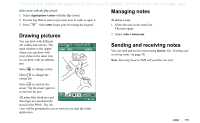Sony Ericsson P910i User Guide - Page 116
Tools, Sound recorder, Making sound recordings
 |
View all Sony Ericsson P910i manuals
Add to My Manuals
Save this manual to your list of manuals |
Page 116 highlights
This is the Internet version of the user's guide. © Print only for private use. TOOLS Sound recorder In Sound recorder you can record and listen to your own sound recordings. You can also send your recordings to other devices via Bluetooth wireless technology, infrared communication, email or multimedia message, and use a sound recording as a ring signal. Each memo is identified by the date and time it was recorded and by its position in the list of sound recordings. Making sound recordings To record and save a sound recording 1. Select > > New. A new sound recording is created. 2. Select 3. Select and start recording after the beep. to finish the recording. The new sound recording is automatically saved in the list of sound recordings with the current date and time. To append to the end of a previous sound recording 1. Select the required recording. 2. Select and start recording after the beep. 3. Select to finish the recording. Key functions Select... To... start recording a sound. listen to the current sound recording. stop the current sound recording. go to the previous sound recording in the list. go to the next sound recording in the list. To delete a sound recording 1. Select a sound recording you want to delete. 2. Select Delete recording > Yes. 116 Sound recorder