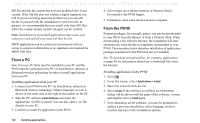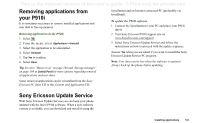Sony Ericsson P910i User Guide - Page 132
From a PC, From the P910i, Installing applications from your PC, Installing applications in the P910i - pc suite download
 |
View all Sony Ericsson P910i manuals
Add to My Manuals
Save this manual to your list of manuals |
Page 132 highlights
This is the Internet version of the user's guide. © Print only for private use. SIS file and that the content has not been modified after it was created. If the SIS file does not contain a digital signature you will be given a warning about the problem but you can still decide to proceed with the installation at your own risk. In general, it is recommended that you install only from SIS files where the vendor identity and file integrity can be verified. Note Installation of uncertified applications may cause your system to crash and all your data will then be lost. MIDP applications run in a protected environment with no access to sensitive information so no signatures are required for MIDP JAR files. From a PC Sony Ericsson PC Suite must be installed in your PC and the P910i must be connected to the PC via SyncStation, infrared, or Bluetooth wireless technology in order to install applications from your PC. Installing applications from your PC 1. Connect your P910i to the PC via SyncStation, infrared or Bluetooth wireless technology. When connected, an icon is shown in the status area to the right in the taskbar on the PC. 2. Start the PC software Install Software and select the application (.sis file) to install. You can also open a .sis file directly in your PC. 3. Confirm to install the application in the P910i. 4. Select target drive (phone memory or Memory Stick). Download to the P910i begins. 5. Installation starts when the download is complete. From the P910i Program packages, for example, games, can also be downloaded to your P910i from the Internet or from a Memory Stick. When downloading a file from the Internet, the installation will start automatically when the file is completely downloaded to your P910i. The procedure below describes installation of application packages transferred to the P910i but not yet installed. See 'To download and upload files, for example, applications' on page 80 for information about how to download files from the Internet. Installing applications in the P910i 1. Select . 2. From the menu, select Applications > Install. 3. Select the software from the list. 4. Select Install. If the software is certified, an information dialog will be shown with the name of the software, version and supplier. Select Install again. 5. Now, depending on the software, you may be prompted to replace a previous installation, select language, memory location and select other installation options. 132 Installing applications