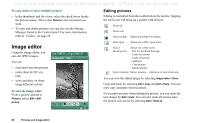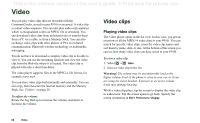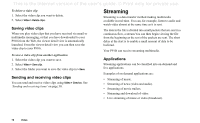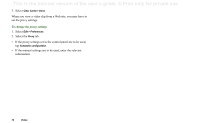Sony Ericsson P910i User Guide - Page 69
Managing video clips, To view the video clip information
 |
View all Sony Ericsson P910i manuals
Add to My Manuals
Save this manual to your list of manuals |
Page 69 highlights
This is the Internet version of the user's guide. © Print only for private use. To copy, delete or move multiple video clips • In the list view, select the video clips you want to delete, move or copy, by selecting the check boxes beside the picture names. Then select Video > the command you want. • To delete you can also use the Storage manager found in the Control panel. For more information, refer to 'Folders' on page 28. To sort the video clips Select Edit and choose how you want to sort the video clips in the current folder. To record a clip using the CommuniCorder Press the camera button or select to activate the CommuniCorder application. takes you back to the list view. Managing video clips The detail view is intended for managing one clip at a time. You can play and pause the clip by tapping and , and stop by tapping . The slider under the video area shows the current play position within the clip. Tap and drag the slider to move to another position. In this view you can send, rename, delete or move your video clips. Only the video clips saved in your P910i or on the Memory Stick (that is not streamed) can be handled in the detail view. VCihdaet o Eddiitt Diving in the ocean Sports To rename a video clip 1. Select Video > Rename clip. 2. Enter a video clip name > Done. Two or more video clips cannot have the same name. Playing 0:09 Tip Use the Folder function to organize all your video clips. To copy the current video clip to another folder, select Video > Copy to, then select a folder from the list. To view the video clip information Select Video > Info. Video 69