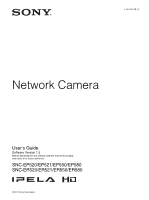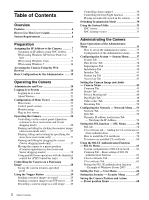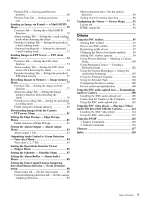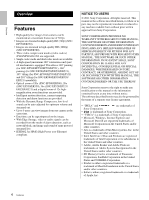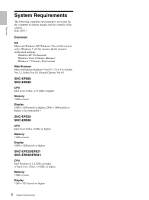Sony SNCEP520 User Manual (SNC-ER/EP User Guide)
Sony SNCEP520 Manual
 |
View all Sony SNCEP520 manuals
Add to My Manuals
Save this manual to your list of manuals |
Sony SNCEP520 manual content summary:
- Sony SNCEP520 | User Manual (SNC-ER/EP User Guide) - Page 1
4-282-056-12 (1) Network Camera User's Guide Software Version 1.5 Before operating the unit, please read this manual thoroughly and retain it for future reference. SNC-EP520/EP521/EP550/EP580 SNC-ER520/ER521/ER550/ER580 © 2011 Sony Corporation - Sony SNCEP520 | User Manual (SNC-ER/EP User Guide) - Page 2
Guide 5 System Requirements 6 Preparation Assigning the IP Address to the Camera 7 Assigning an IP address using SNC toolbox ..... 7 When using Windows XP Service displayed control bar (PTZ Control bar only 28 Controlling the Camera on a Panorama Image 28 Facing the camera toward a specified - Sony SNCEP520 | User Manual (SNC-ER/EP User Guide) - Page 3
toolbox 95 Registering in My device 97 Changing the Device list display method .........98 Setting SNC toolbox options 99 Using Privacy Masking - Masking a Camera Image 100 Using Panorama Creator - Creating a Panorama Image 102 Using the Custom Homepage - Setting the customized homepage 103 - Sony SNCEP520 | User Manual (SNC-ER/EP User Guide) - Page 4
High-quality live images from camera can be monitored at a maximum frame rate of 30 fps. • Images are streamed in high-quality HD (720p) (SNCEP550/ER550). • Images are streamed in high-quality HD (1080p) (SNC-EP580/ER580). • Three video compression modes (video codecs) JPEG/MPEG4/H.264 are supported - Sony SNCEP520 | User Manual (SNC-ER/EP User Guide) - Page 5
the ones that appear in actual use. The illustrations of the camera and menu display in the User's Guide show the SNC-EP580 as an example. Printing the User's Guide Depending on your system, certain displays or illustrations in the User's Guide, when printed out, may differ from those that appear on - Sony SNCEP520 | User Manual (SNC-ER/EP User Guide) - Page 6
for the computer to display images and the controls of the camera. (July 2011) Common OS Microsoft Windows XP, Windows Vista higher is recommended.) SNC-EP550 SNC-ER550 CPU Intel Core 2 Duo, 2 GHz or higher Memory 1 GB or more Display 1600 × 1200 pixels or higher SNC-EP520/EP521 SNC-ER520/ER521 CPU - Sony SNCEP520 | User Manual (SNC-ER/EP User Guide) - Page 7
camera, referring to "Connecting the Camera to a Local Network" in the supplied Installation Manual. Consult the administrator of the network about the assigned IP address. Notes • SNC , see "Installing software" in "When using Windows XP Service Pack 2 or later" on page 9, "Installing software" - Sony SNCEP520 | User Manual (SNC-ER/EP User Guide) - Page 8
. SNC toolbox detects the network cameras connected to the local network and lists them. 8 Register the name and password of the administrator and click OK. The factory settings for both items are "admin". The Network Setting screen is displayed. Preparation Tip The factory setting of the camera - Sony SNCEP520 | User Manual (SNC-ER/EP User Guide) - Page 9
is finished, to access the camera directly, double-click the device name in the list. When using Windows XP Service Pack 2 or later Installing : Example: In case of SNC toolbox If message "Internet Explorer" appears, click Yes. The viewer screen of the network camera is displayed on the Web browser - Sony SNCEP520 | User Manual (SNC-ER/EP User Guide) - Page 10
: Example: In case of SNC toolbox 1 Select Control Panel from the Start menu of Windows. 2 Select Security Center of the working field. 6 In the Add Program dialog, select SNC toolbox and click OK. SNC toolbox is added to the Programs and Services list. 10 Assigning the IP Address to the Camera - Sony SNCEP520 | User Manual (SNC-ER/EP User Guide) - Page 11
a CD-ROM is inserted into the CD-ROM drive, click Install or run program. When the above procedure is completed, the camera connected in the local network are displayed in SNC toolbox. Program name Note If you click Open folder to view files, the Web browser will not open automatically. In this - Sony SNCEP520 | User Manual (SNC-ER/EP User Guide) - Page 12
installation starts. Starting the software When you start software such as SNC toolbox, the message "User Account Control - An unidentified program wants sites in Security settings. 4 Click on Sites(S). 5 Enter the address of the camera in Add this Web site to the zone. Be sure to add the protocol ( - Sony SNCEP520 | User Manual (SNC-ER/EP User Guide) - Page 13
the setting. Restart Internet Explorer when the above procedure is completed and access the camera. Note The model on sale in China does not support the SSL function. Configuring Windows Firewall SNC toolbox or SNC audio upload tool may not operate correctly depending on the configuration of Windows - Sony SNCEP520 | User Manual (SNC-ER/EP User Guide) - Page 14
regarding the active contents may appear when you install software such as SNC toolbox from the CD-ROM. In this case, operate as follows: Example: In case of SNC toolbox If the pop-up "AutoPlay" appears when a CD-ROM or the Motion detection menu appears. 14 Assigning the IP Address to the Camera - Sony SNCEP520 | User Manual (SNC-ER/EP User Guide) - Page 15
communications" on page 12. Note The model on sale in China does not support the SSL function. Configuring Windows Firewall SNC toolbox may not operate correctly depending on the configuration of Windows Firewall. (No cameras are shown in the list even if they are detected.) In this case, confirm - Sony SNCEP520 | User Manual (SNC-ER/EP User Guide) - Page 16
When the above procedure is completed, the cameras connected in the local network are displayed in SNC toolbox. Note When accessing the camera, images will not be displayed in the Note The model on sale in China does not support the SSL function. 16 Accessing the Camera Using the Web Browser - Sony SNCEP520 | User Manual (SNC-ER/EP User Guide) - Page 17
SSL communication). When the viewer of the camera is displayed for the first time "Security disable Automatic configuration and set the Proxy server manually. For the setting of the Proxy server "Installing ActiveX Control" in "When using Windows XP Service Pack 2 or later" on page 10, "Installing - Sony SNCEP520 | User Manual (SNC-ER/EP User Guide) - Page 18
security software, personal firewall or pop-up blocker on your computer, the camera performance may be reduced, for example, the frame rate for displaying the image be lower. • The Web page displayed when you log in to the camera uses JavaScript. The display of the Web page may be affected if you - Sony SNCEP520 | User Manual (SNC-ER/EP User Guide) - Page 19
image attached to an e-mail. Set the user access right for the camera. Set a place to be watched beforehand. Prepare a panorama image. Setting menu Video codec Tab (page 48) White balance (page 46) Exposure (page 44) Brightness (SNC-EP520/EP521/ER520/ ER521) (page 46) Video codec Tab (page 48) View - Sony SNCEP520 | User Manual (SNC-ER/EP User Guide) - Page 20
the image and audio from the camera, and control the camera. The Viewer mode setting is used to restrict the user's access rights. There are five types of users. Each type of user can use the corresponding functions below. Function Administrator Full Monitor a live image z z View the date and - Sony SNCEP520 | User Manual (SNC-ER/EP User Guide) - Page 21
configuration is enabled in the Local Area Network (LAN) Settings of Internet Explorer, the camera image may not be displayed. In that case, disable Automatic configuration and set the Proxy server manually. For the setting of the Proxy server, consult your network administrator. • When you install - Sony SNCEP520 | User Manual (SNC-ER/EP User Guide) - Page 22
hide the detail setting menu or click it again to show the menu. Information panel Check the date and time here. View panel Operating the Camera Control panel section Monitor image section Main menu ActiveX Displays the ActiveX viewer. Plug-in free Displays the Plug-in free viewer. Tool You can - Sony SNCEP520 | User Manual (SNC-ER/EP User Guide) - Page 23
, and does not cause a problem. Focus control To focus on a nearby object, press . To focus on a distant object, press . By pressing , focus is set to the optimum position. Note To control the focus manually, set Focus mode of the Camera menu to Manual (page 43). Exclusive control Click - Sony SNCEP520 | User Manual (SNC-ER/EP User Guide) - Page 24
(page 37). Panorama panel Preset position panel Operating the Camera Map View and Arctic View are displayed. You can switch the display. Click to display Map View and to display Arctic View. Arctic View is not available on SNC-EP520/EP521/ EP550/EP580. Display switching is only available on - Sony SNCEP520 | User Manual (SNC-ER/EP User Guide) - Page 25
streaming method, image size, frame rate, PTZ operation, trigger selection and image codec. Streaming start button Starts streaming. (Appears while stops streaming.) Streaming stop button Stops streaming. (Appears while streaming for Streaming method in Setting, and Audio codec in the Camera Menu - Sony SNCEP520 | User Manual (SNC-ER/EP User Guide) - Page 26
list is set to On in the viewer menu (page 92), and at least one camera is registered. Operating the Camera There are three modes of camera operation: Area zoom mode, Vector dragging mode and PTZ Control bar. You can control pan/tilt, zoom and focus in either mode. The available functions for - Sony SNCEP520 | User Manual (SNC-ER/EP User Guide) - Page 27
area of analog zoom. Indicates the available area of digital zoom. Note The four edges of the image may be dark depending on the zoom position. This is a phenomenon related to the structure of the camera, and does not cause a problem. Focus control To focus on a nearby object, click . To - Sony SNCEP520 | User Manual (SNC-ER/EP User Guide) - Page 28
panorama image, the camera faces the clicked area. SNC-EP580 Operating the Camera Panorama window Using pan/tilt/zoom operations with the displayed control bar (PTZ Control bar only) . Arctic View is not available on SNC-EP520/ EP521/EP550/EP580. 28 Controlling the Camera on a Panorama Image - Sony SNCEP520 | User Manual (SNC-ER/EP User Guide) - Page 29
switching is only available on SNC-ER520/ER521/ER550/ER580. (The Illustration above is a simulated screen image of the panorama image. The displays may be different from the ones that appear in actual use.) 2 Click the point you want to watch in the panorama window. The camera is moved to face - Sony SNCEP520 | User Manual (SNC-ER/EP User Guide) - Page 30
output of the I/O port, see the supplied Installation Manual. Controlling the Day/Night function You can set the in the camera You can play an audio file previously stored in the camera using the SNC audio upload Windows Firewall" in "When using Windows XP Service Pack 2 or later" on page 10, - Sony SNCEP520 | User Manual (SNC-ER/EP User Guide) - Page 31
is an application which allows you to set the initial state of the viewer. Installing the SNC viewer 1 Execute the downloaded SNCViewer.msi file. 2 Install the SNC viewer following the instructions on the wizard. When the license agreement policies are displayed, agree after reading them carefully - Sony SNCEP520 | User Manual (SNC-ER/EP User Guide) - Page 32
Connection tab Audio tab Operating the Camera You can set the connection method. Select the start-up connection from: TCP, Unicast, and Multicast. If TCP connection is selected, you can configure proxy - Sony SNCEP520 | User Manual (SNC-ER/EP User Guide) - Page 33
viewer is displayed on the side bar of Windows Vista or Desktop in the case of Windows 7. Operating the Camera You can assign the joystick buttons here. SNC desktop viewer The gadget that displays the camera image on the side bar of Windows Vista or Desktop in the case of Windows 7. Installing the - Sony SNCEP520 | User Manual (SNC-ER/EP User Guide) - Page 34
Operating the Camera How to control PTZ Select the PTZ operation mode for the Gadget screen from the options Area zoom, PTZ control bar, and Vector dragging. Click (Exit) to exit Gadget. When you click (Set), you will see the following setting screen. 34 Using the System Utility - Sony SNCEP520 | User Manual (SNC-ER/EP User Guide) - Page 35
can currently select. Grayed out options cannot be selected. Only supported functions are displayed. Basic Operations of the Administrator Menu You the power of the camera. If the power is turned off immediately, the new setting may not be stored correctly. • If the camera settings are changed while - Sony SNCEP520 | User Manual (SNC-ER/EP User Guide) - Page 36
server Displays the FTP server menu for setting the FTP server function of the camera. ("Downloading Images from the Camera - FTP server Menu" on page 81) Edge Storage Set the recording of image and sound and stream them with the same protocol in Edge Storage menu. ("Setting the Edge Storage - Edge - Sony SNCEP520 | User Manual (SNC-ER/EP User Guide) - Page 37
. The System menu has seven tabs: System, Date & time, Superimpose, Installation, Initialize, System log and Access log. System Tab Display sample: SNC-ER580 Administrating the Camera Title bar name Type a name of up to 48 characters to be displayed on the title bar. The characters typed here are - Sony SNCEP520 | User Manual (SNC-ER/EP User Guide) - Page 38
Web browser to reflect the change when opening the main viewer page. PTZ mode Select the pan/tilt control mode using the 8-direction arrow buttons ( flip (SNC-ER520/ER521/ER550/ ER580) This function automatically switches the tilt movement of the camera downward to upward when the camera tilts - Sony SNCEP520 | User Manual (SNC-ER/EP User Guide) - Page 39
GIF format are not supported.) Maximum image size: 320 × 60 (SNC-EP520/EP521/ER520/ER521) 640 × 120 (SNC-EP550/EP580/ER550/ER580) Number of horizontal pixels: An even number Maximum file size: Approximately 50 KB Notes • Both Text and Logo cannot be used at the same time. • Camera ID is applied to - Sony SNCEP520 | User Manual (SNC-ER/EP User Guide) - Page 40
You can perform settings related to installation. Display sample: SNC-EP550/ER550 Camera operating mode (SNC-EP550/ EP580/ER550/ER580) You can switch the operating modes of the camera. Select either 25 fps or 30 fps. The settings of the camera operating mode are related to the frame rate selected in - Sony SNCEP520 | User Manual (SNC-ER/EP User Guide) - Page 41
supplied Installation Manual. Backup setting data Saves the setting data of the camera in a file. Click Save, and follow the instructions on the Web browser to specify the folder and save the setting data of the camera. The file name preset at the factory is "snc-ep520.cfg" for SNC-EP520. Restore - Sony SNCEP520 | User Manual (SNC-ER/EP User Guide) - Page 42
camera are performed automatically during the refresh operation. After refresh is completed, the pan/tilt position returns to that at the start of the refresh operation. Manual Delete to delete all the audio files stored in the camera using SNC audio upload tool (page 108). Notes • Clicking Delete - Sony SNCEP520 | User Manual (SNC-ER/EP User Guide) - Page 43
zoomed up to 28× optical zoom. SNC-EP520/EP521/ER520/ER521 Full: An image can be zoomed up to 36× optical zoom and 12× digital zoom, 432× zoom in total. Optical: An image can be zoomed up to 36× optical zoom. Focus mode Select the focus mode. 43 Setting the Camera Image and Audio - Sony SNCEP520 | User Manual (SNC-ER/EP User Guide) - Page 44
Manual: The focus can be adjusted by using the , and buttons of the control panel displayed in the main viewer. Audio codec Select whether you are going to send audio from the m microphone input connector. Select On to send the audio from the network camera camera. Display sample: SNC-EP520 - Sony SNCEP520 | User Manual (SNC-ER/EP User Guide) - Page 45
Note When DynaView is set to On, Slow shutter cannot be activated. Shutter speed Select the camera shutter speed from the drop-down list. Selectable shutter speed values are as follows: SNC-EP520/ER520 1/10000, 1/6000, 1/4000, 1/3000, 1/2000, 1/1500, 1/ 1000, 1/725, 1/500, 1/350, 1/250, 1/180, 1/125 - Sony SNCEP520 | User Manual (SNC-ER/EP User Guide) - Page 46
to 10000 K). Manual: When this option sodium lamps are supported. Proper white , select Off. Brightness (SNC-EP520/EP521/ER520/ ER521) Fine of the images when streaming. Preview screen This camera with these buttons. Pan/Tilt operation Click the button of the direction you wish to move the camera - Sony SNCEP520 | User Manual (SNC-ER/EP User Guide) - Page 47
clicking OK. Call: Clicks the button to turn the camera facing to the position where the privacy mask is set SNC-ER520/ER521/ER550/ER580: No limit SNC-EP520/EP521/EP550/EP580: 340° Tilt angle: 15° 65° Note The privacy mask area is a rectangle that is specified with respect to the center of the camera - Sony SNCEP520 | User Manual (SNC-ER/EP User Guide) - Page 48
Manual in the Picture tab. Manual: Switch the day/night mode manually. When you select Manual, On and Off become active. When you select On, the camera tab to set the items for the video codec. Display sample: SNC-EP550/ER550 Letterbox (SNC-EP550/EP580/ER550/ ER580) If you use Letterbox, select On. - Sony SNCEP520 | User Manual (SNC-ER/EP User Guide) - Page 49
rate of the image. Selectable frame rates are as follows: SNC-EP521/ER521: 1, 2, 3, 4, 5, 6, 8, 12, 16, 20, 25 (fps) SNC-EP520/ER520: 1, 2, 3, 4, 5, 6, 8, 10, 15, 20, 25, 30 (fps) If you are using SNC-EP550/EP580/ER550/ER580 and the camera operating mode is set to 25 fps: 1, 2, 3, 4, 5, 6, 8, 10, 12 - Sony SNCEP520 | User Manual (SNC-ER/EP User Guide) - Page 50
Image 2, set the frame rate of Image 1 to 15 fps or less. (SNC-EP520/EP521/ER520/ER521) Image quality Set the JPEG image quality. Selectable values are from number and the audio port number. Multicast streaming Set whether the camera uses multicast streaming for MPEG4/H.264 video data and audio data - Sony SNCEP520 | User Manual (SNC-ER/EP User Guide) - Page 51
. With this setting, specify the IP address, Subnet mask and Default gateway manually. Note When you select Obtain an IP address automatically (DHCP), make sure operating on the network. IP address Type the IP address of the camera. Subnet mask Type the subnet mask. Default gateway Type the default - Sony SNCEP520 | User Manual (SNC-ER/EP User Guide) - Page 52
selected in the Network tab. Domain suffix Type the domain suffix of the camera to be transmitted to the DHCP server. This setting is valid only when than 80 in the Network menu or in SNC toolbox, access the camera again by typing the IP address of the camera on your Web browser as follows: Example: - Sony SNCEP520 | User Manual (SNC-ER/EP User Guide) - Page 53
Administrating the Camera Protocol Select the protocol. DSCP Set a value to mark the data traffic (0 ~ 63). This value is set in the DSCP field included in the IP - Sony SNCEP520 | User Manual (SNC-ER/EP User Guide) - Page 54
Administrating the Camera Tip To attain QoS of data traffic, the target device must be connected to a router or switch that supports the QoS , set to On. Note The model on sale in China does not support the STARTTLS function. Authentication Select the authentication required when you send an - Sony SNCEP520 | User Manual (SNC-ER/EP User Guide) - Page 55
Administrating the Camera Authentication mode Select Login or CRAM-MD5 as the authentication method for SMTP authentication. Note The model on sale in China does not support the CRAM-MD5 authentication. User name, Password Type the user name and password of the owner of the mail account, using up - Sony SNCEP520 | User Manual (SNC-ER/EP User Guide) - Page 56
• The model on sale in China does not support the SSL function. • When using the SSL function, always configure the settings after setting the date and time of the camera. If the date and time are not correctly set, it may cause browser connection problems. SSL tab SSL function On: Select this to - Sony SNCEP520 | User Manual (SNC-ER/EP User Guide) - Page 57
this operation. If the date and time are not correctly set, it may cause browser connection problems. To display certificate information When the certificate has been set in the camera correctly, its information appears on Status, Issuer DN, Subject DN, Validity Period and Extended Key Usage - Sony SNCEP520 | User Manual (SNC-ER/EP User Guide) - Page 58
CA certificate 1 to 4 You can import a trusted CA certificate (route certificate, etc.) to the camera. Up to four certificates from trusted CAs can be imported to the camera. Only PEM format is supported. To import the CA certificate 1 Click Browse... to select the CA certificate to be saved in - Sony SNCEP520 | User Manual (SNC-ER/EP User Guide) - Page 59
1 Save in the PC the certificate of CA which has signed the certificate to be installed in the camera. The extension of the certificate file is normally ".cer." Double-click this file. The following Certificate dialog appears. 3 Click Next. 4 Select Automatically selects the certificate - Sony SNCEP520 | User Manual (SNC-ER/EP User Guide) - Page 60
. The items for administrating Certificates appears in the Console Route window. Confirm the relevant certificate, then remove it. Administrating the Camera 2 Select the certificate you want to remove. The CA certificate is usually stored in Trusted Root Certification Authorities. 3 Click Remove - Sony SNCEP520 | User Manual (SNC-ER/EP User Guide) - Page 61
the 802.1X authentication (WPA and WPA2) and digital certificate. To establish an 802.1X network, you details on these settings, refer to the manual of the corresponding equipment. • When using located inside an authentication server. Note This camera supports EAP mode in which the supplicant and - Sony SNCEP520 | User Manual (SNC-ER/EP User Guide) - Page 62
select the authentication method used with the authentication server. This device supports TLS and PEAP. TLS: By this method, the supplicant and client certificate is not encrypted. If no private key password is set in the camera, the text box is activated to allow entering of a password. If a - Sony SNCEP520 | User Manual (SNC-ER/EP User Guide) - Page 63
) to the camera. Up to four certificates from trusted CAs can be imported to the camera. Only the PEM format is supported. To import Panel of the Windows menu. 2 Select Add/Remove Windows Components. 3 Add Certificate Services in the Component menu. 4 Select Enterprise root CA on CA Type. 5 Type - Sony SNCEP520 | User Manual (SNC-ER/EP User Guide) - Page 64
explanation purposes. Configuring the Internet Authentication Service 1 Open Internet Authentication Service from Administrative Tools of the Windows menu completed. Proceed to issue the certificate to be imported to the camera. Issuing the CA certificate Prepare a Windows client PC (called "client - Sony SNCEP520 | User Manual (SNC-ER/EP User Guide) - Page 65
Camera The "Microsoft Certificate Services" page opens. 1 Start Internet Explorer on the client PC and type the CA's URL in the address bar. The CA's URL is normally as follows: 2 Click Go To. 3 Type the log-in user name and password correctly. The "Microsoft Certificate Services to the camera. The - Sony SNCEP520 | User Manual (SNC-ER/EP User Guide) - Page 66
log in to an FTP server. Audio Select whether audio output to a speaker connected to the line output jack of the camera is allowed or not by using the SNC audio upload tool stored in the supplied CD-ROM. Check this box to allow audio output. Note To output audio using the - Sony SNCEP520 | User Manual (SNC-ER/EP User Guide) - Page 67
position: In addition to the Light mode, the user can perform the camera's preset position settings. Light: In addition to the View mode, the addresses and subnet mask values that you want to allow or deny access to the camera. You can specify up to 10 network addresses and subnet mask values. For - Sony SNCEP520 | User Manual (SNC-ER/EP User Guide) - Page 68
home position, click in the control panel (page 23). Reset Click to reset the home position to the factory-set position. Position at alarm The camera can synchronize a preset position with Sensor input or with the detection functions. If an alarm is detected by the sensor input or the detection - Sony SNCEP520 | User Manual (SNC-ER/EP User Guide) - Page 69
the group tree screen. By clicking the preset position in a group, the camera moves to the preset position. A preset position can be registered into a or stop the tour after it has stopped by manual pan, tilt or zoom operation or by camera movement to the preset position triggered by an alarm. - Sony SNCEP520 | User Manual (SNC-ER/EP User Guide) - Page 70
moves faster with a higher number setting. The fastest speed is obtained with Fastest. Stay time Type a period of time during which the camera is to stay at each preset position, between 1 and 3600 seconds. Preview Previews the order of movements of the selected tour. The operation speed and - Sony SNCEP520 | User Manual (SNC-ER/EP User Guide) - Page 71
Administrating the Camera Note The model on sale in China does not support the TLS function. STARTTLS To use the encryption function by STARTTLS, select On. Note The model on sale in China does not support the STARTTLS function. Authentication Select whether authentication is required when you send - Sony SNCEP520 | User Manual (SNC-ER/EP User Guide) - Page 72
and two fixed digits 00 are added to the image file name. Sequence number clear Click Clear to reset the Sequence number suffix to 1. Alarm Select the alarm to be linked with e-mail notification. Sensor input 1: The external sensor that is connected to sensor input1 of the camera I/O port. Sensor - Sony SNCEP520 | User Manual (SNC-ER/EP User Guide) - Page 73
digits), month (2 digits), date (2 digits), hour (2 digits), minutes (2 digits) and seconds (2 digits), and sequential number (2 digits), thus adding a 14-digit characters. Administrator e-mail address Type the e-mail address of the camera administrator, using up to 64 characters. This is used as the - Sony SNCEP520 | User Manual (SNC-ER/EP User Guide) - Page 74
Administrating the Camera Sending Images to FTP Server - FTP client Menu When you click by the built-in detection functions. Note When more than two of the following settings are activated, the camera only creates two still images at the same time. A third still image cannot be created unless one - Sony SNCEP520 | User Manual (SNC-ER/EP User Guide) - Page 75
digits), month (2 digits), date (2 digits), hour (2 digits), minute (2 digits) and second (2 digits), and sequential number (2 digits), thus adding a 14-digit Note When more than two of the following settings are activated, the camera only creates two still images at the same time. A third still - Sony SNCEP520 | User Manual (SNC-ER/EP User Guide) - Page 76
digits), month (2 digits), date (2 digits), hour (2 digits), minute (2 digits) and second (2 digits), and sequential number (2 digits), thus adding a 14-digit Effective period. Tour mode: An image file is sent each time the camera is moved to a preset position during the tour. Interval Type the - Sony SNCEP520 | User Manual (SNC-ER/EP User Guide) - Page 77
usable memory cards, contact your authorized Sony dealer. Notes • The image and audio files recorded in the built-in memory are deleted when the power of the camera is turned off, or the The model on sale in China does not support the TLS function. 77 Recording Images in Memory - Image memory Menu - Sony SNCEP520 | User Manual (SNC-ER/EP User Guide) - Page 78
Administrating the Camera STARTTLS To use the encryption function by STARTTLS, select On. Note The model on sale in China does not support the STARTTLS function. Authentication Select whether authentication is required when you send an e-mail. Off: No authentication is required when an e-mail is - Sony SNCEP520 | User Manual (SNC-ER/EP User Guide) - Page 79
Administrating the Camera Suffix Select a suffix to be added to the file name. Date & time: The Date & time suffix is added to the image file name. The Date & time suffix consists of the year (2 digits), month (2 digits), date (2 digits), hour (2 digits), minute (2 digits), second (2 digits) and - Sony SNCEP520 | User Manual (SNC-ER/EP User Guide) - Page 80
digit name consisting of the year (last 2 digits), month (2 digits), day (2 digits), hour (2 digits), minute (2 digits), second (2 digits) and sequential number (2 digits ) The SNC video player (page 114) allows playback of ".m4f", ".maf" and ".jpf" files. Administrating the Camera 80 Recording - Sony SNCEP520 | User Manual (SNC-ER/EP User Guide) - Page 81
(page 41). • The supplied ActiveX viewer is not used for streaming the recorded video or audio data. For details on supported applications, contact an authorized Sony dealer. • Before removing or inserting a card, turn the power of the camera off. • A maximum of 500 video entries can be saved to - Sony SNCEP520 | User Manual (SNC-ER/EP User Guide) - Page 82
refreshed. Use the Start and Stop button to start or stop the recording manually. Video recording Select the video codec mode you want to record. For recording time varies depending on the image size and quality setting in the Camera menu. Pre-alarm duration Type the recording time of the image/audio - Sony SNCEP520 | User Manual (SNC-ER/EP User Guide) - Page 83
to control the alarm output of the I/O port on the rear of the camera linked to alarm detection, the timer and the Day/Night function. The Alarm output the alarm output of the I/O port, refer to the supplied Installation Manual. Alarm output 1 Tab Recording date&time A represents a folder created - Sony SNCEP520 | User Manual (SNC-ER/EP User Guide) - Page 84
tab. Note Before using the voice alert function, you need to save the audio file to the camera using the SNC audio upload tool stored in the supplied CD-ROM. For details on use of the SNC audio upload tool, see page 108. Voice alert 1, 2, 3 Tab File Displays the name of the audio - Sony SNCEP520 | User Manual (SNC-ER/EP User Guide) - Page 85
• In the case where a preset position is specified in Position at alarm in the Preset position menu, the alarm event that occurs when the camera moves to the preset position will be invalid. Effective period Set the period during which alarm detection is effective. Always: Alarm detection is always - Sony SNCEP520 | User Manual (SNC-ER/EP User Guide) - Page 86
card (not supplied). For details on usable cards, contact your authorized Sony dealer. Click Image memory to display the Trigger-Image memory menu. You same as those of the Image memory menu (page 77). Administrating the Camera FTP client Checking this box allows you to select FTP client on the - Sony SNCEP520 | User Manual (SNC-ER/EP User Guide) - Page 87
Storage: Schedule button in the Edge Storage menu Video & PT drive refresh (SNC-ER520/ER521/ ER550/ER580): Schedule button in video & PT drive refresh of e-Mail (SMTP) (Periodical sending) in the Schedule menu Administrating the Camera Use the same time schedule every day When this item is checked, - Sony SNCEP520 | User Manual (SNC-ER/EP User Guide) - Page 88
capacity Displays the maximum recording capacity of the alarm buffer in the present camera setting of the video mode, image size, bit rate and frame rate of the detected input signal to the sensor input terminal of the camera. Normally open: Detects the alarm when the sensor input is short-circuited - Sony SNCEP520 | User Manual (SNC-ER/EP User Guide) - Page 89
PTZ control, and also while the camera is moving to a preset position. Once PTZ control is completed or the camera Automatic configuration and set the Proxy server manually. For the setting of the Proxy server Installing ActiveX Control" in "When using Windows XP Service Pack 2 or later" on page 10, " - Sony SNCEP520 | User Manual (SNC-ER/EP User Guide) - Page 90
Administrating the Camera Target Image All PTZ position or Preset position VMD settings (VMD: Motion detection) Set detection area, detection Return to the default changes the value to the default value. 90 Setting the Sensor input/Camera tampering detection/Motion detection - Event detection menu - Sony SNCEP520 | User Manual (SNC-ER/EP User Guide) - Page 91
changes to n. Drag and move the vertex to adjust the detection size. OK/Cancel See "Buttons common to every menu" on page 35. Administrating the Camera Homepage Set the viewer or homepage to be displayed at the time of access. ActiveX viewer: Displays the ActiveX viewer at time of access. 91 - Sony SNCEP520 | User Manual (SNC-ER/EP User Guide) - Page 92
SNC toolbox included in the supplied CD-ROM. To learn how to use the Custom Homepage, see page 103. For details on supported cards, contact your authorized Sony camera list, and Off to hide it. Style You can configure the camera list style. Background color Specify the background color of the camera - Sony SNCEP520 | User Manual (SNC-ER/EP User Guide) - Page 93
for codec in Camera menuVideo codec tab. Initial PTZ Set the pan/tilt/zoom operation modes for streaming. No PTZ: PTZ is not available when streaming starts. Area zoom: Area zoom is available when streaming starts. PTZ control bar: Display the PTZ control bar when streaming starts. Vector dragging - Sony SNCEP520 | User Manual (SNC-ER/EP User Guide) - Page 94
Displays the setting options of Trigger, if it is checked. PTZ control: Displays the setting menu of PTZ control mode, if it is checked. Sound: Displays the . HTML sample Displays the sample source for HTML. Administrating the Camera Monitor Displays a preview. Preview: Displays a preview on the - Sony SNCEP520 | User Manual (SNC-ER/EP User Guide) - Page 95
support the SSL function. Starting SNC toolbox Select All Programs from the Start menu of Windows, then select SNC toolbox and SNC toolbox in sequence. SNC toolbox starts. The main screen appears. SNC toolbox detects cameras a folder. Add Device Entry: Manually registers a device. Modify Device Entry - Sony SNCEP520 | User Manual (SNC-ER/EP User Guide) - Page 96
log for the device. Tool Log: Obtains SNC toolbox log. Option: Displays the screen for modifying SNC toolbox settings. Task (K) menu Task list: folder is selected, devices in the Search result folder or registered manually are displayed in the Device list. Device list Devices registered in the - Sony SNCEP520 | User Manual (SNC-ER/EP User Guide) - Page 97
the IP address of the NIC (Network Interface Card) detected. Tips • A camera with which SSL communication has been performed will show on the left side of its IP address. • The model on sale in China does not support the SSL function. View button You can change the display format of the SNC toolbox - Sony SNCEP520 | User Manual (SNC-ER/EP User Guide) - Page 98
after making the changes. The new setting is reflected on the list and the display returns to the main screen. Updating thumbnail images Select the camera of the thumbnail you wish to update and click Reload to display the current - Sony SNCEP520 | User Manual (SNC-ER/EP User Guide) - Page 99
Setting SNC toolbox options Select Option from the Tools menu to display the "Option" dialog. This dialog consists of : Check this box if necessary. Notes • When you have changed the SSL setting, restart the SNC toolbox. • The model on sale in China does not support the SSL function. 99 Using the - Sony SNCEP520 | User Manual (SNC-ER/EP User Guide) - Page 100
Panorama image area Viewer A live image of the camera is displayed. You can PTZ Controller Allows you to pan, tilt and zoom the camera. Pan/tilt control Click the arrow button of the direction in which you want to move the camera. Keep it pressed to move the camera continuously. 100 Using the SNC - Sony SNCEP520 | User Manual (SNC-ER/EP User Guide) - Page 101
mask cannot be set on the viewer by clicking Set if the camera is tilted beyond +65°. Privacy mask setting range The setting range of the privacy mask is limited as follows: Pan angle: SNC-ER520/ER521/ER550/ER580: No limit SNC-EP520/EP521/EP550/EP580: 340° Tilt angle: 15° 65° Note The privacy - Sony SNCEP520 | User Manual (SNC-ER/EP User Guide) - Page 102
View is not available on SNC-EP520/EP521/ EP550/EP580. Pan-Tilt limit Specify the camera movement area on the panorama supported. Save You can save the panorama image in a file. Note Only Map view panorama images can be saved. Send Transmits a panorama image converted into a JPEG file to the camera - Sony SNCEP520 | User Manual (SNC-ER/EP User Guide) - Page 103
JPEG or Bitmap • Image size: 320 × 90 pixels (horizontal/vertical) The camera does not support use of images that do not conform to the above conditions. 1 Click File Custom Homepage function of the SNC toolox allows you to store the homepage that you have created in the camera and watch it. Notes on - Sony SNCEP520 | User Manual (SNC-ER/EP User Guide) - Page 104
the Firmware Upgrade Using the Firmware Upgrade function of the SNC toolbox allows you to upgrade the firmware of the device. how many devices to upgrade in Paralleled upgrade quantity. 4 To back up the camera setting, check Backup device setting. 5 Click Start upgrading. Upgrading starts. Notes - Sony SNCEP520 | User Manual (SNC-ER/EP User Guide) - Page 105
. See "Using the Firmware Upgrade" on page 104 for setting firmware. 7 Click Next. 8 Set the schedule. Others My Device: Display a list of cameras registered in My devices. Device(s) in task: Display a list of devices set to execute a task. Add: Register a device in Device(s) in task. Remove - Sony SNCEP520 | User Manual (SNC-ER/EP User Guide) - Page 106
. Cancel Close the Device Setting screen without changing the setting. The main screen of SNC Toolbox is displayed. Apply Apply the setting. Other settings See the relevant pages in "Administrating the Camera" when configuring the settings. Setting items Pages to refer to in "Administrating the - Sony SNCEP520 | User Manual (SNC-ER/EP User Guide) - Page 107
"Administrating the Camera" "Setting the Camera Image and Audio - Camera Menu" on page 43 "Common Tab" on page 43 "Picture Tab" on page 44 "Day/Night Tab" on page 48 "Video codec Tab" on page 48 "Streaming Tab" on page - Setting the periodical recording mode" on page 79 107 Using the SNC toolbox - Sony SNCEP520 | User Manual (SNC-ER/EP User Guide) - Page 108
computer to the camera. This section explains the setup and operations of the SNC audio upload tool. The SNC audio upload tool supports the following audio using Windows XP Service Pack 2 or later, Windows Vista or Windows 7, disable the Windows Firewall function. Otherwise SNC audio upload tool - Sony SNCEP520 | User Manual (SNC-ER/EP User Guide) - Page 109
. 2 Click the Setup icon of SNC audio upload tool. The "File Download" dialog opens. When you are using Windows XP Service Pack 2 or later, Windows Vista from the computer and nothing is output from the speaker connected to the camera. Check on the control panel of Windows. On Windows XP 1 Select - Sony SNCEP520 | User Manual (SNC-ER/EP User Guide) - Page 110
Click this button repeatedly to hide/show the camera list. Target camera(s) (Camera list) When the SNC audio upload tool starts, it automatically detects Sony network cameras connected to the local network and displays them in the camera list. Up to 256 cameras can be displayed in the list. Select - Sony SNCEP520 | User Manual (SNC-ER/EP User Guide) - Page 111
item when you add a new network camera to the camera list manually. Click this button to open the following dialog. Type the IP address and port number of the camera to be added and click OK. Notes transmission, click (stop). 111 Using the SNC audio upload tool - Transmitting Audio to Camera - Sony SNCEP520 | User Manual (SNC-ER/EP User Guide) - Page 112
of the IP address of the camera. The model on sale in China does not support the SSL function. Model: Displays the model name of the network camera. Serial: Displays the serial number of the network camera. Status: Displays the current status of the camera. Ready: The camera is ready for connection - Sony SNCEP520 | User Manual (SNC-ER/EP User Guide) - Page 113
the camera. Ready: The camera is ready for connection. Inquiry: Camera information is being requested. No func: The camera does not support the audio file to the camera. Click this button to hide the camera list. Click it again to display the camera list. 113 Using the SNC audio upload tool - - Sony SNCEP520 | User Manual (SNC-ER/EP User Guide) - Page 114
Type the file name and save it. Uploading the saved audio file to the camera 1 Click (file open) in the Voice alert tab and select the audio file . 2 Click the Setup icon of SNC video player. The "File Download" dialog opens. When you are using Windows XP Service Pack 2 or later, Windows Vista - Sony SNCEP520 | User Manual (SNC-ER/EP User Guide) - Page 115
Others Using the SNC video player 1 Start the SNC video player. 2 Click the (browse) icon. The Select File dialog opens. 3 Select the file you want to play. Click on the top of the screen to open the file information dialog. File dialog Model name: Model name of the camera with which the file - Sony SNCEP520 | User Manual (SNC-ER/EP User Guide) - Page 116
sysContact.0". This field is used to describe information on the administrator of this camera. Nothing is set at the factory. 5 describes the case of "mib having the IP address "192.168.0.101". 2. Setting Commands The unit supports the following SNMP setting commands. GET, POST 1 - Sony SNCEP520 | User Manual (SNC-ER/EP User Guide) - Page 117
(Certificate Authority) A private authority that issues and controls digital certificates to be used for authentication regarding network access. Capture To send audio and video converted to digital data from video devices to a computer. Codec Software/hardware - Sony SNCEP520 | User Manual (SNC-ER/EP User Guide) - Page 118
certificate An electronic certificate that a CA (Certificate Authority) attests that a public key to cancel a secret code is issued by an authentic publisher. Digital zoom Zooming in/out function of an image without using an optical zooming function. DNS server Acronym for Domain Name System server - Sony SNCEP520 | User Manual (SNC-ER/EP User Guide) - Page 119
and a RADIUS client is a party that accesses the network. In Internet connecting service, a Network Access Server (NAS) such as that for dial-up and broadband communications of encrypted data on the Internet. Subnet mask 32-bit stream used to distinguish the subnet address from an IP address. TCP - Sony SNCEP520 | User Manual (SNC-ER/EP User Guide) - Page 120
certificate 63, 64 CA certificate tab 58 Camera 36, 43 Camera list 26, 92 Camera Menu 43 Camera position 68 Cancel button 35 Capacity warning 77 42 Delete voice alert file 42 device setting 106 DHCP server 51 Digital certificate 118 DNS server 51 Domain suffix 52 Downloading images 81 - Sony SNCEP520 | User Manual (SNC-ER/EP User Guide) - Page 121
40 Internet Authentication Service ..... 64 Interval 118 Multicast address 50 Multicast streaming 50 My device 97 N 55 PSK 119 PTZ mode 38 Q QoS SNC audio upload tool 108 SNC Desktop Viewer 33 SNC panorama creator 102 SNC privacy masking tool 100 SNC toolbox 95 SNC video player 114 SNC - Sony SNCEP520 | User Manual (SNC-ER/EP User Guide) - Page 122
Menu 56 Start time 87 Stay time 70 Streaming 50 Subject 55, 71 Subnet mask 51, 50 Trigger 29, 85 Trigger Menu 85 U UDP 119 Unicast 30, 119 Unicast streaming 50 URL 55 Use the same time schedule every day 87 User 20, 21 XP Service Pack 2 9 Z Zoom 23, 27, 28, 46 Zoom mode 43 122 Index
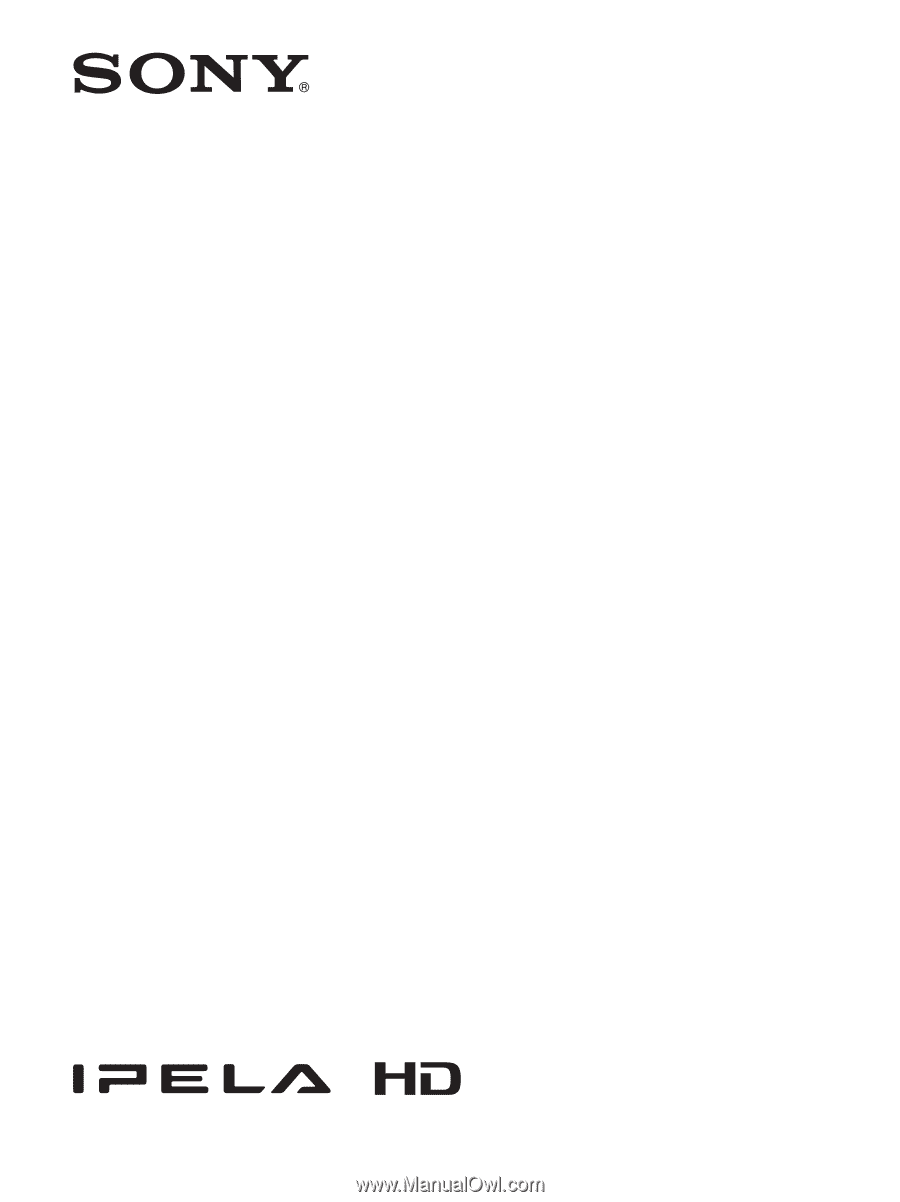
Network Camera
User’s Guide
Software Version 1.5
Before operating the unit, please read this manual thoroughly
and retain it for future reference.
SNC-EP520/EP521/EP550/EP580
SNC-ER520/ER521/ER550/ER580
4-282-056-
12
(1)
© 2011 Sony Corporation