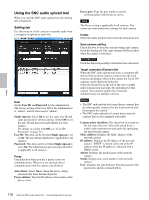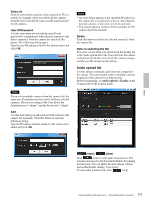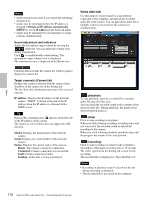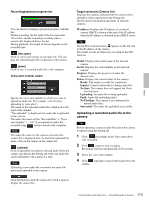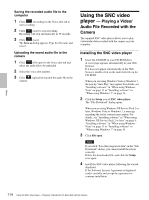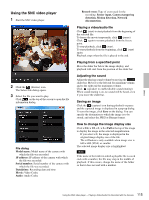Sony SNCEP520 User Manual (SNC-ER/EP User Guide) - Page 115
Using the SNC video player, Playing a video/audio file, Playing from a specified point
 |
View all Sony SNCEP520 manuals
Add to My Manuals
Save this manual to your list of manuals |
Page 115 highlights
Others Using the SNC video player 1 Start the SNC video player. 2 Click the (browse) icon. The Select File dialog opens. 3 Select the file you want to play. Click on the top of the screen to open the file information dialog. File dialog Model name: Model name of the camera with which the file was recorded. IP address: IP address of the camera with which the file was recorded. Serial number: Serial number of the camera with which the file was recorded. Date&time: Recording date and time Movie: Video Codec Audio: Audio Codec Record event: Type of event used for the recording: Sensor input, Camera tampering detection, Motion detection, Network disconnection. Playing a video/audio file Click (start) to start playback from the beginning of the selected file. To freeze the movie temporarily, click (pause). Click again to resume playback from the freeze point. To stop playback, click (stop). To start playback from the beginning, click (start) again. Playback stops when the file is played to the end. Playing from a specified point Move the slider bar below the image display, and playback will start from the position of the slider bar. Adjusting the sound Adjust the playing sound volume by moving the slider bar. Move it to the left end for minimum volume, and to the right end for maximum volume. Click (speaker) to enable/disable sound (muting). When sound muting is on, no sound will be heard, even if you move the slider bar. Saving an image Click the (capture) icon during playback or pause and the captured image is displayed in a pop-up dialog. To save the image, click Save on the dialog. You can specify the destination to which the image is to be stored, and select the JPEG or Bitmap format. How to change the image display size Click × 1/4, × 1/2, × 1, × 2 or Full at the top of the image to display the image in the selected magnification. If you select × 1, the image is displayed in the original image display size of the file. The × 2 button is only available when image size is 640 × 480 (VGA) or smaller. The selected image display size is highlighted. Note If the name of the folder in which a playable file is saved ends with a number, the file may stop in the middle of playback. If this occurs, change the name of the folder so that it does not end with a number. 115 Using the SNC video player - Playing a Video/Audio File Recorded with the Camera