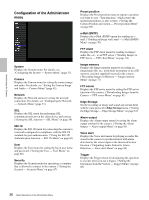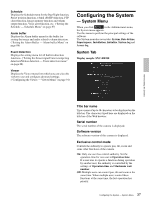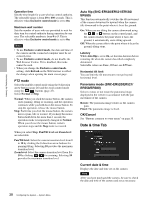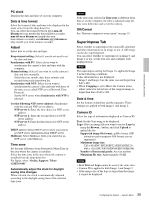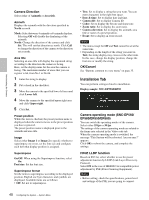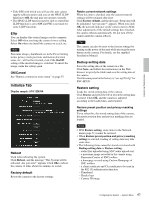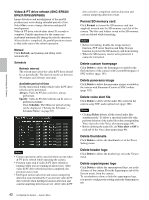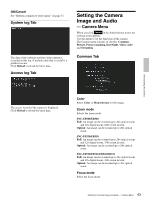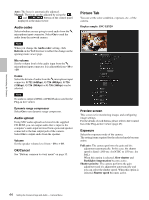Sony SNCEP520 User Manual (SNC-ER/EP User Guide) - Page 39
Superimpose Tab, PC clock, Date & time format, Adjust, Time zone, OK/Cancel, Date & time - snc ep520 manual
 |
View all Sony SNCEP520 manuals
Add to My Manuals
Save this manual to your list of manuals |
Page 39 highlights
Administrating the Camera PC clock Displays the date and time set on your computer. Date & time format Select the format of date and time to be displayed in the main viewer from the drop-down list. You can select the format between yyyy-mm-dd hh:mm:ss (year-month-day hour:minutes:seconds), mm-dd-yyyy hh:mm:ss (month-day-year hour:minutes:seconds), and dd-mm-yyyy hh:mm:ss (day-month-year hour:minutes:seconds). Adjust Select how to set the day and time. Keep current setting: Select if you do not need to set the date and time. Synchronize with PC: Select if you want to synchronize the camera's date and time with the computer. Manual setting: Select if you want to set the camera's date and time manually. Select the year, month, date, hour, minutes and seconds from each drop-down list. Synchronize with NTP: Select if you want to synchronize the camera's date and time with those of the time server called NTP server (Network Time Protocol). Set the NTP server when Synchronize with NTP is selected. Use the following NTP server address: Synchronize with the selected NTP server address. NTP server 1: Enter the first choice for NTP server address. NTP server 2: Enter the second choice for NTP server address. NTP server 3: Enter the third choice for NTP server address. DHCP server: Select DHCP server when you need to get NTP server information from DHCP server. Multicast: Select Multicast when you search for an NTP server with Multicast. Time zone Set the time difference from Greenwich Mean Time in the area where the camera is installed. Select the time zone in the area where the camera is installed from the drop-down list. For Japan, select "Osaka, Sapporo, Tokyo (GMT+9:00)" Automatically adjust the clock for daylight saving time changes When selected, the clock is automatically adjusted according to the daylight saving time of the selected time zone. Note If the time zone selected in Time zone is different from that set on the computer, the time is adjusted using the time zone difference and set on the camera. OK/Cancel See "Buttons common to every menu" on page 35. Superimpose Tab Select whether to superimpose the camera ID, date/time and other information on an image or not. A still image can be also superimposed. You can select whether to superimpose on Image 1 and Image 2 or not, set the font size and configure each displayed item. Note The superimpose setting for Image 1 is applied to Image 2 in the following conditions. Codec information is not displayed. • Image 1 and Image 2 are the same size and larger than 640 × 480. • When Cropping is set to On in the Camera menu, either vertical or lateral size of the cropped image is larger than that of 640 × 480. Date & time Set the format of date/time and the separator. These settings are applied to both Image 1 and Image 2. Camera ID Select the type of information displayed as Camera ID. Text: Set the Text string to be displayed. Logo: Select an image file you want to use for Logo by using the Browze... button, and click Upload to upload the file. Supported image file format: gif89a format (GIF animation and transparent GIF format are not supported.) Maximum image size: 320 × 60 (SNC-EP520/EP521/ER520/ER521) 640 × 120 (SNC-EP550/EP580/ER550/ER580) Number of horizontal pixels: An even number Maximum file size: Approximately 50 KB Notes • Both Text and Logo cannot be used at the same time. • Camera ID is applied to both Image 1 and Image 2. • If the image size of the logo is larger than the image, it cannot be displayed. 39 Configuring the System - System Menu