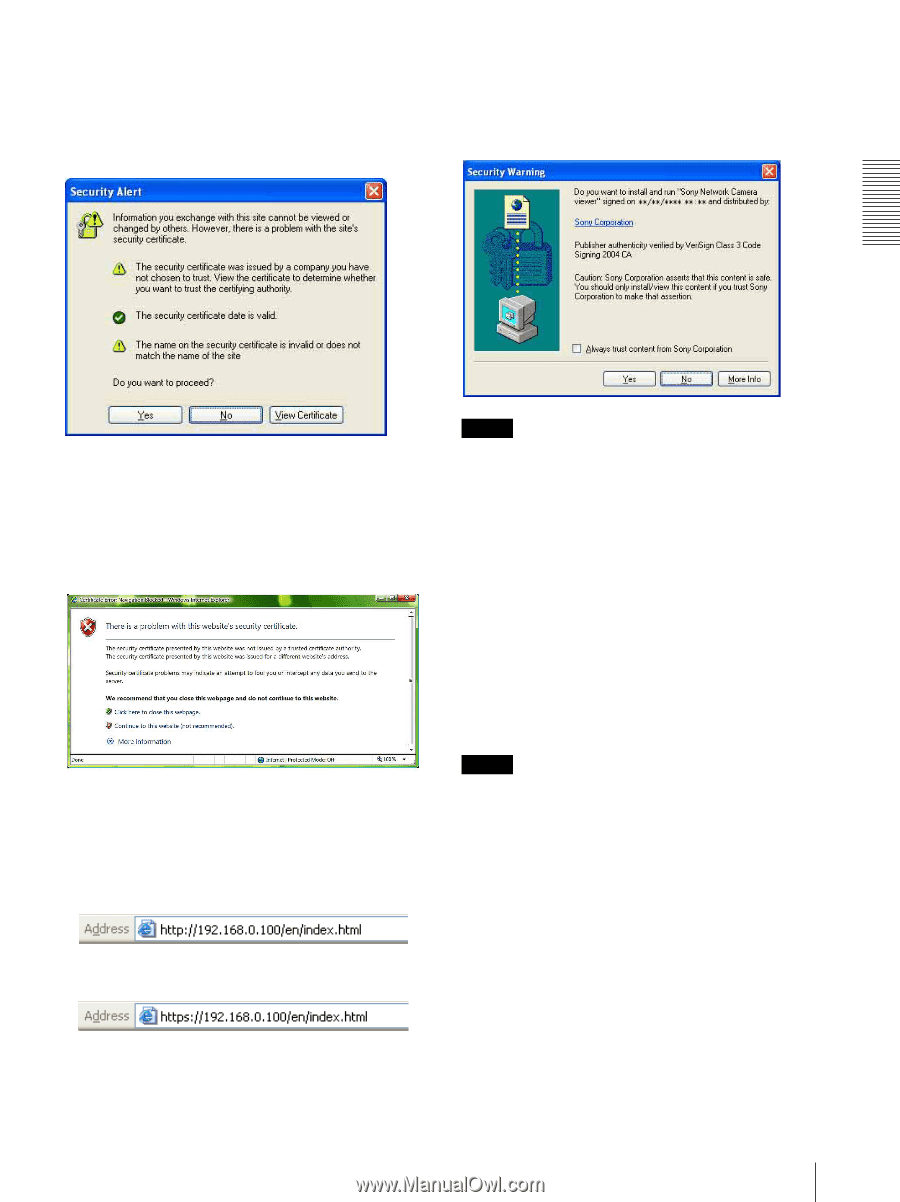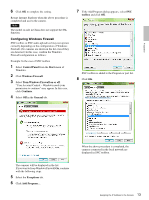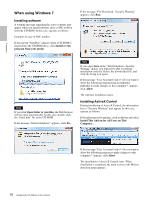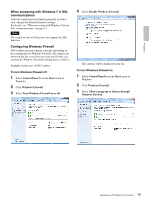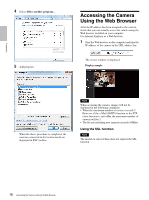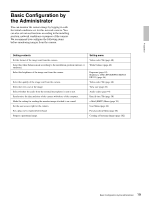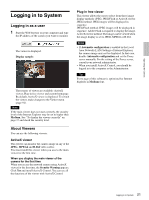Sony SNCEP520 User Manual (SNC-ER/EP User Guide) - Page 17
When the viewer of the camera is, displayed for the first time, To display the viewer correctly
 |
View all Sony SNCEP520 manuals
Add to My Manuals
Save this manual to your list of manuals |
Page 17 highlights
When Internet Explorer 6 is used "Security Alert" dialog may appear according to the status of the certificate. In this case, click Yes to continue. The viewer window is displayed (in SSL communication). When the viewer of the camera is displayed for the first time "Security Warning" is displayed. When you click Yes, ActiveX control is installed and the viewer is displayed. Preparation When Internet Explorer 7 or Internet Explorer 8 is used When you enter the camera IP address, "Certificate Error" may appear according to the status of the certificate set on the camera. In this case, click Continue to this website (not recommended). to continue. The welcome page appears (in SSL communication). When "Allow HTTP connection for some clients" (page 56) is checked To use HTTP and SSL connections separately to access, enter the following in the address box of the browser. For HTTP connection For SSL connection Notes • If Automatic configuration is enabled in the Local Area Network (LAN) settings of Internet Explorer, the image may not be displayed. In that case, disable Automatic configuration and set the Proxy server manually. For the setting of the Proxy server, consult your network administrator. • When you install ActiveX Control, you should be logged in to the computer as Administrator. • If you are using Windows XP Service Pack 2 or later, Windows Vista or Windows 7, the information bar or "Security Warning" may appear. For details, see "Installing ActiveX Control" in "When using Windows XP Service Pack 2 or later" on page 10, "Installing ActiveX Control" in "When using Windows Vista" on page 12 or "Installing ActiveX Control" in "When using Windows 7" on page 14. Tip The software is optimized for Internet Explorer using medium font. To display the viewer correctly To operate the viewer correctly, set the security level of Internet Explorer to Medium or lower, as follows: 1 Select Tools from the menu bar for Internet Explorer, then select Internet Options and click the Security tab. 2 Click the Internet icon (when using the camera via the Internet), or Local intranet icon (when using the camera via a local network). 3 Set the slider to Medium or lower. (If the slider is not displayed, click Default Level.) 17 Accessing the Camera Using the Web Browser