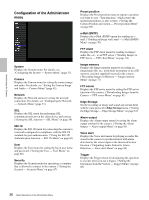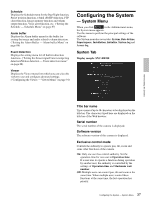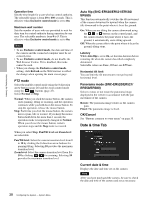Sony SNCEP520 User Manual (SNC-ER/EP User Guide) - Page 33
SNC desktop viewer, Joystick tab
 |
View all Sony SNCEP520 manuals
Add to My Manuals
Save this manual to your list of manuals |
Page 33 highlights
Joystick tab Using the SNC desktop viewer When installation is finished, SNC desktop viewer is displayed on the side bar of Windows Vista or Desktop in the case of Windows 7. Operating the Camera You can assign the joystick buttons here. SNC desktop viewer The gadget that displays the camera image on the side bar of Windows Vista or Desktop in the case of Windows 7. Installing the SNC desktop viewer 1 Click Download. When the license agreement policies are displayed on the SNC desktop viewer download screen, agree after reading them carefully and download the SNC desktop viewer. 2 Click Save. Save SncDesktopViewer.gadjet in the specified location. 3 Click Open files. Run it in the "Download completed" dialog. 4 Click Run. The message "Do you want to run this software?" will be displayed. Agree and run. 5 Click Install. The message "Do you want to install this Gadget?" will be displayed. Agree and run. Camera address Set the IP address for the camera to display on the Gadget. Frame rate Select the frame rate for the image to display on the Gadget. Image size Select the image size for the image to display on the Gadget. 33 Using the System Utility