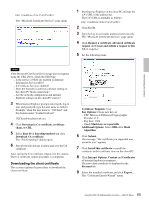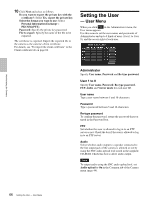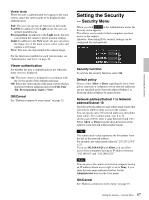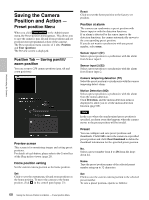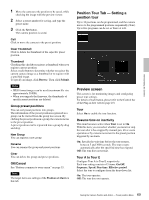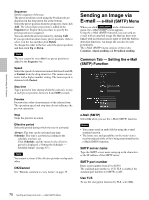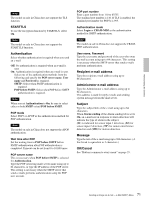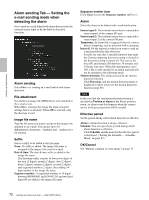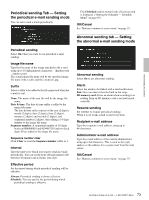Sony SNCEP520 User Manual (SNC-ER/EP User Guide) - Page 69
Position Tour Tab - Setting a position tour, Group preset positions, OK/Cancel
 |
View all Sony SNCEP520 manuals
Add to My Manuals
Save this manual to your list of manuals |
Page 69 highlights
Administrating the Camera 1 Move the camera to the position to be saved, while checking the image with the preview viewer. 2 Select a preset number for saving, and type the preset name. 3 Click the Set button. The camera position is saved. Call Click to move the camera to the preset position. Clear Thumbnail Click to delete the thumbnail of the sepecific preset position. Thumbnail Checking this checkbox registers a thumbnail when you register a preset position. Select a radio button to determine whether to register the current camera image as a thumbnail or to register with a specified image. To specify an image, click Browse. Then click Submit. Notes • JPEG format images can be used (maximum file size approximately 50 KB). • When you upgrade the firmware, the thumbnails of specific preset positions are deleted. Group preset positions You can sort preset positions into groups. The information of the preset positions registered in a group can be viewed from the group tree screen. By clicking the preset position in a group, the camera moves to the preset position. A preset position can be registered into a group by drag and drop. New Group You can register a new group. Rename You can rename the group and preset positions. Clear You can delete the group and preset positions. OK/Cancel See "Buttons common to every menu" on page 35. Note The target items are settings of the Position at Alarm in this tab. Position Tour Tab - Setting a position tour Up to 16 positions can be programmed, and the camera moves to the programmed positions sequentially (Tour). Up to five programs can be set as Tours A to E. Preview screen This screen is for monitoring images and configuring preset tour settings. For details of each button, please refer to the Control bar of the Plug-in free viewer (page 25). Tour Select On to enable the tour function. Resume time on inactivity This item becomes active when Tour is set to On. With this item, you can select whether you restart or stop the tour after it has stopped by manual pan, tilt or zoom operation or by camera movement to the preset position triggered by an alarm. On: Specify the wait time before the tour restarts, between 5 and 3600 seconds. The tour restarts automatically after the specified time has elapsed. Off: The tour does not restart. Tour A to Tour E Configure Tour A to Tour E respectively. Each tour setting consists of 5 items: On/Off, Sequence, Speed, Stay time. Effective period. Select the tour to configure from the drop-down list. On: The tour operates. Off: The tour does not operate. 69 Saving the Camera Position and Action - Preset position Menu