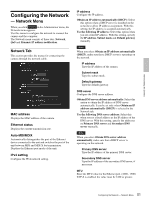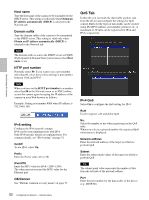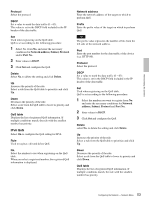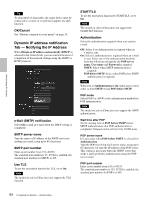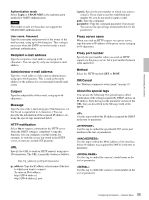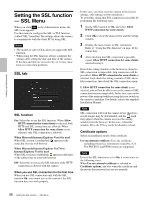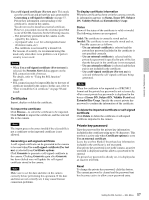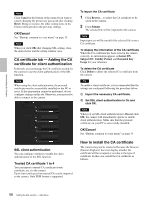Sony SNCEP520 User Manual (SNC-ER/EP User Guide) - Page 53
IPv6 QoS, Protocol, Delete, QoS table, Network address, Prefix
 |
View all Sony SNCEP520 manuals
Add to My Manuals
Save this manual to your list of manuals |
Page 53 highlights
Administrating the Camera Protocol Select the protocol. DSCP Set a value to mark the data traffic (0 ~ 63). This value is set in the DSCP field included in the IP header of the data traffic. Set Used when registering on the QoS table. QoS is set according to the following procedure: 1 Select No. from No. and enter the necessary conditions for Network address, Subnet, Protocol and/or Port No.. 2 Enter values in DSCP. 3 Click Set and configure the QoS. Delete Select No. to delete the setting and click Delete. Up Increases the priority of the rule. Select a rule from the QoS table to prioritize and click Up. Down Decreases the priority of the rule. Select a rule from the QoS table to lower its priority and click Down. QoS table Displays the list of registered QoS information. If multiple conditions match, the rule with the smallest number has priority. IPv6 QoS Select On to configure the QoS setting for IPv6. Rule Used to register, edit and delete QoS. No. Select the number to use when registering on the QoS table. When you select a registered number, the registered QoS information is displayed. Network address Enter the network address of the target on which to perform QoS. Prefix Enter the prefix value of the target on which to perform QoS. Tip The prefix value represents the number of bits from the left side of the network address. Port Enter the port number for the data traffic of the device (e.g. HTTP:80). Protocol Select the protocol. DSCP Set a value to mark the data traffic (0 ~ 63). This value is set in the DSCP field included in the IP header of the data traffic. Set Used when registering on the QoS table. QoS is set according to the following procedure: 1 Select the number you want to register from No. and enter the necessary conditions for Network address, Subnet, Protocol and Port No.. 2 Enter values in DSCP. 3 Click Set and configure the QoS. Delete select No. to delete the setting and click Delete. Up Increases the priority of the rule. Select a rule from the QoS table to prioritize and click Up. Down Decreases the priority of the rule. Select a rule from the QoS table to lower its priority and click Down. QoS table Displays the list of registered QoS information. If multiple conditions match, the rule with the smallest number has priority. 53 Configuring the Network - Network Menu