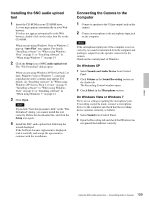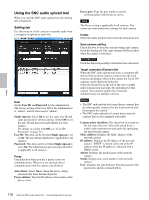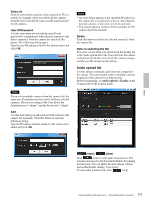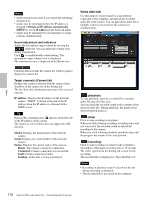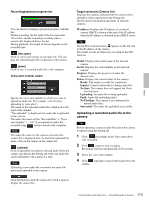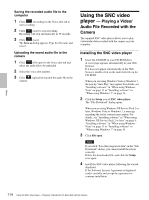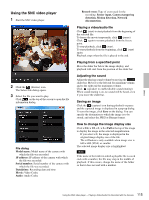Sony SNCEP520 User Manual (SNC-ER/EP User Guide) - Page 114
Using the SNC video player - Playing a Video/ Audio File Recorded with the Camera
 |
View all Sony SNCEP520 manuals
Add to My Manuals
Save this manual to your list of manuals |
Page 114 highlights
Others Saving the recorded audio file to the computer 1 Click (recording) in the Voice alert tab to start recording. 2 Click (stop) to stop recording. Recording will stop automatically in 30 seconds. 3 Click (save). The Save as dialog appears. Type the file name and save it. Uploading the saved audio file to the camera 1 Click (file open) in the Voice alert tab and select the audio file to be uploaded. 2 Select the voice alert number. 3 Click (upload) to transmit the audio file to the camera. Using the SNC video player - Playing a Video/ Audio File Recorded with the Camera The supplied SNC video player allows you to play video/audio data recorded with the camera on your computer. Installing the SNC video player 1 Insert the CD-ROM in your CD-ROM drive. A cover page appears automatically in your Web browser. If it does not appear automatically in the Web browser, double-click on the index.htm file on the CD-ROM. When you are using Windows Vista or Windows 7, the pop-up "Auto Play" may appear. For details, see "Installing software" in "When using Windows Vista" on page 11 or "Installing software" in "When using Windows 7" on page 14. 2 Click the Setup icon of SNC video player. The "File Download" dialog opens. When you are using Windows XP Service Pack 2 or later, Windows Vista or Windows 7, a message regarding the active contents may appear. For details, see "Installing software" in "When using Windows XP Service Pack 2 or later" on page 9, "Installing software" in "When using Windows Vista" on page 11 or "Installing software" in "When using Windows 7" on page 14. 3 Click File open. Note If you click "Save this program to disk" on the "File Download" dialog, you cannot install the player correctly. Delete the downloaded file, and click the Setup icon again. 4 Install the SNC video player following the wizard displayed. If the Software License Agreement is displayed, read it carefully and accept the agreement to continue installation. 114 Using the SNC video player - Playing a Video/Audio File Recorded with the Camera