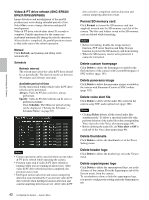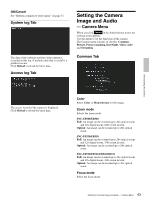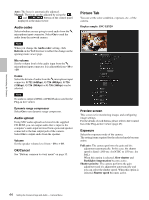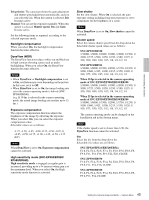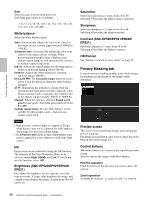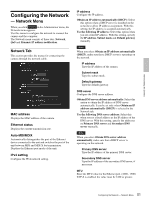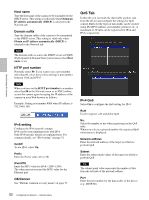Sony SNCEP520 User Manual (SNC-ER/EP User Guide) - Page 47
Position, Color, Setting a privacy mask, Privacy mask setting range, OK/Cancel, Clear, All clear
 |
View all Sony SNCEP520 manuals
Add to My Manuals
Save this manual to your list of manuals |
Page 47 highlights
Administrating the Camera Position Available to call out the privacy masks, delete them one by one or delete all at one time. After completing the configuration, register by clicking OK. Call: Clicks the button to turn the camera facing to the position where the privacy mask is set. Clear: Click the button to delete the privacy mask set. All clear: Click the button to delete all privacy mask. Color Specify the color of privacy masks. This setting is common to every privacy mask. The colors used are as follows: Black, Gray1, Gray2, Gray3, Gray4, Gray5, Gray6, White, Red, Green, Blue, Cyan, Yellow, Magenta Setting a privacy mask Operate according to the following procedure to set a privacy mask in the position of your choice: 1 Face the camera to the position where you want to set a privacy mask using the control button on the preview screen. 2 Specify the privacy mask area by dragging the mouse on the preview screen. The privacy mask area is formed as a rectangle that is symmetrical to the center of the preview screen. 3 Select the number to register from the Position drop-down list. 4 Select the color of the mask from the Color drop- down list. 5 Click OK. The mask is displayed on the preview screen. Note • The mask cannot be set on the viewer by clicking OK if the camera is tilted beyond +65°. • If you change the direction of the camera, the mask may not cover the object properly. Ensure the Privacy masking area is sized sufficiently beforehand. • The color is common to every privacy mask. The color selected last is applied. Privacy mask setting range The setting range of the privacy mask is limited as follows: Pan angle: SNC-ER520/ER521/ER550/ER580: No limit SNC-EP520/EP521/EP550/EP580: 340° Tilt angle: 15° 65° Note The privacy mask area is a rectangle that is specified with respect to the center of the camera image. The privacy mask may not be set in areas close to the end of pan/tilt operation. OK/Cancel See "Buttons common to every menu" on page 35. 47 Setting the Camera Image and Audio - Camera Menu