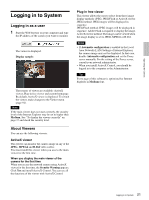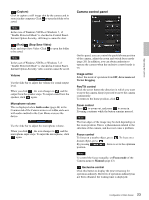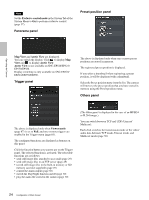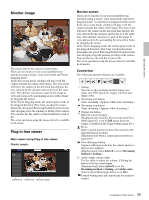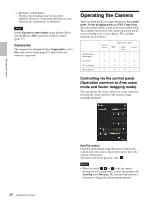Sony SNCEP520 User Manual (SNC-ER/EP User Guide) - Page 25
Monitor image, Plug-in free viewer, Monitor screen, Control bar
 |
View all Sony SNCEP520 manuals
Add to My Manuals
Save this manual to your list of manuals |
Page 25 highlights
Operating the Camera Monitor image The image shot by the camera is shown here. There are two modes for on-screen pan/tilt/zoom operation using a mouse: Area zoom mode and Vector dragging mode. In the Area zoom mode, clicking will pan or tilt the camera towards the center of the image. The Area zoom will move the camera in the direction that displays the area selected by the operator and zooms in at the same time. The operator can choose a part of the image to view and zoom in by surrounding an area with a frame by dragging the mouse. In the Vector dragging mode, the camera pans or tilts in the dragged direction. How long you drag the mouse determines the speed. Releasing the button on the mouse after dragging stops the panning or tilting of the camera. You can also use the camera control panel bar to pan or tilt. The zoom operation using the mouse wheel is available in all modes. Plug-in free viewer Main viewer using Plug-in free viewer Display sample: Camera list Control bar Monitor screen Monitor screen There are two modes for on-screen pan/tilt/zoom operation using a mouse: Area zoom mode and Vector dragging mode. A control bar is displayed on the screen. In the Area zoom mode, clicking will pan or tilt the camera towards the center of the image. The Area zoom will move the camera in the direction that displays the area selected by the operator and zooms in at the same time. The operator can choose a part of the image to view and zoom in by surrounding the area with a frame by dragging the mouse. In the Vector dragging mode, the camera pans or tilts in the dragged direction. How long you drag the mouse determines the speed. Releasing the button on the mouse after dragging stops the panning or tilting of the camera. You can also use the tool bar to pan or tilt. The zoom operation using the mouse wheel is available in all modes. Control bar The following operation buttons are available. Setting You can set the streaming method, image size, frame rate, PTZ operation, trigger selection and image codec. Streaming start button Starts streaming. (Appears while stops streaming.) Streaming stop button Stops streaming. (Appears while streaming.) Trigger run button Runs the selected trigger. (Displayed only when the Viewer mode in the User Menu (page 67) is set to Full and at least one trigger is enabled in the Trigger Menu (page 85).) Preset Select a preset position to move the camera to the registered preset position. (Displayed only when a camera preset position is registered.) Save still image button Captures still images taken by the camera and saves them to the computer. (Displayed only when ActiveX is set for Streaming method in Setting.) Audio output volume slider Use the slider to adjust the volume. Clicking the button will stop sound output. (Displayed only when ActiveX is set for Streaming method in Setting, and Audio codec in the Camera Menu (page 44) is set to On.) Control waiting time and control time for exclusive control 25 Configuration of Main Viewer