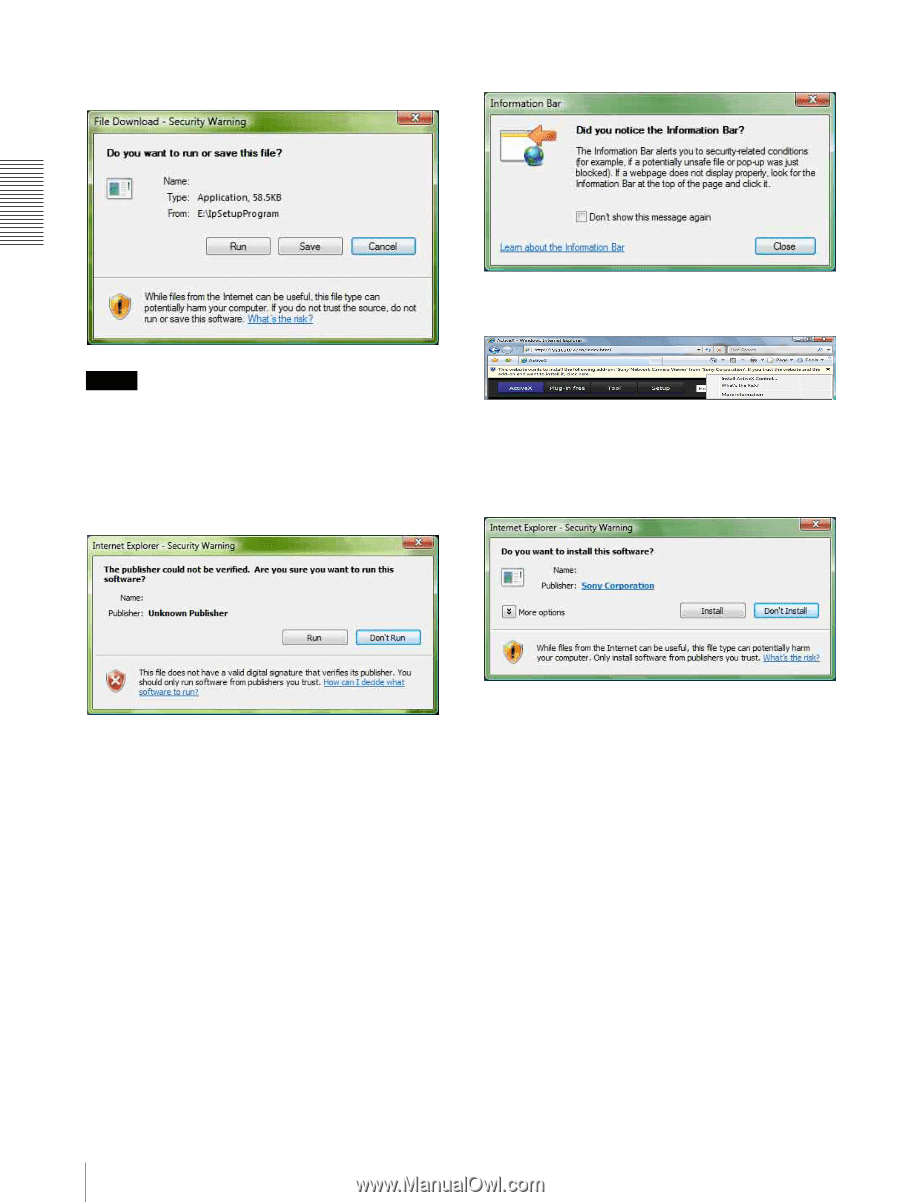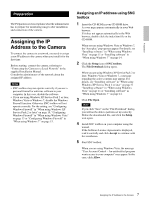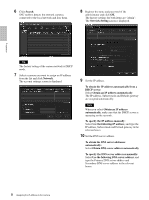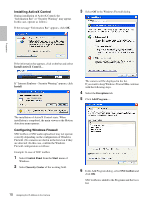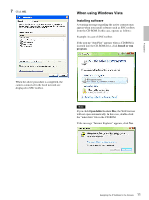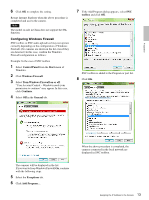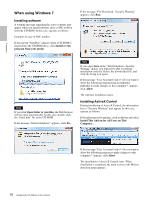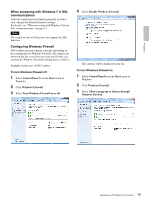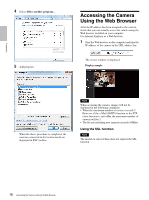Sony SNCEP520 User Manual (SNC-ER/EP User Guide) - Page 12
Starting the software, Installing ActiveX Control, When accessing with Windows Vista
 |
View all Sony SNCEP520 manuals
Add to My Manuals
Save this manual to your list of manuals |
Page 12 highlights
If the message "File Download - Security Warning" appears, click Run. If the message "Information Bar" appears, click Close. Program name Preparation If the information bar appears, click on the bar and select Install ActiveX Control.... Note If you select Save in the "File Download - Security Warning" dialog, you will not be able to perform installation correctly. Delete the downloaded file, and click the Setup icon again. If the message "Internet Explorer - Security Warning" appears, click Run. Program name If the message "User Account Control - Windows needs your permission to continue" appears, click Continue. If "Internet Explorer - Security Warning" appears, click Install. Program name If the message "User Account Control - An unidentified program wants access to your computer" appears, click Allow. The software installation starts. Starting the software When you start software such as SNC toolbox, the message "User Account Control - An unidentified program wants access to your computer" may appear. In this case, click Allow. Installing ActiveX Control During installation of ActiveX Control, the information bar or "Security Warning" may appear. In this case, operate as follows: The installation of ActiveX Control starts. When installation is completed, the main viewer or the Motion detection menu appears. When accessing with Windows Vista in SSL communications ActiveX control may not function properly. In such a case, change the Internet Explorer settings. 1 Click Tool(T), Internet Option(O). 2 Select Security Tab. 3 Select Trusted sites in Security settings. 4 Click on Sites(S). 5 Enter the address of the camera in Add this Web site to the zone. Be sure to add the protocol (https://). 12 Assigning the IP Address to the Camera