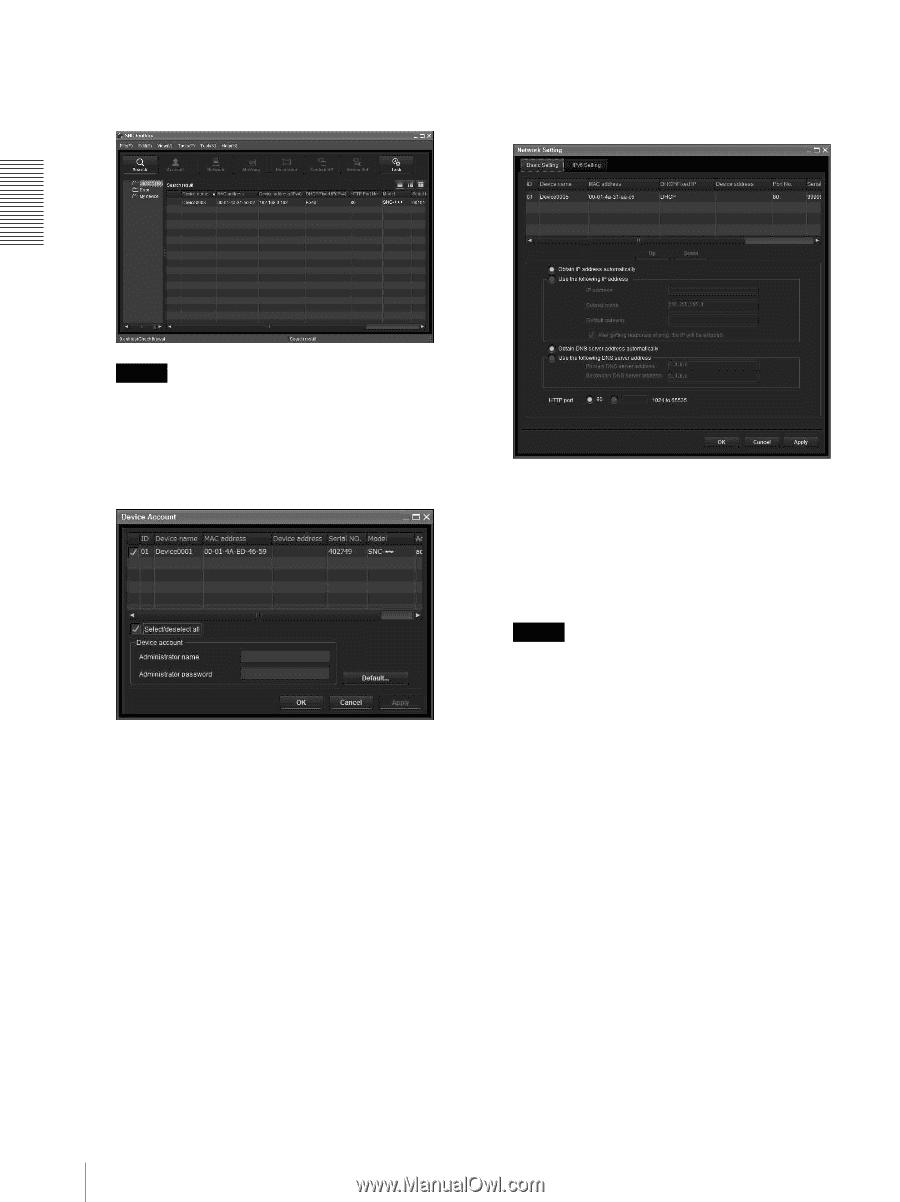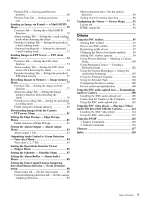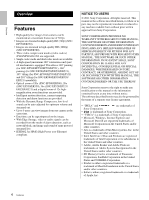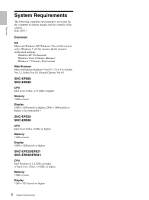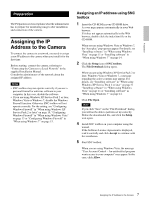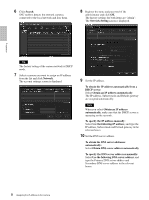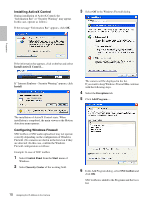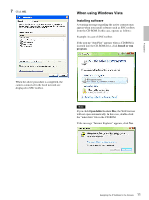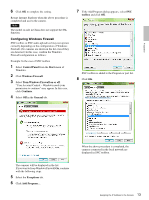Sony SNCEP520 User Manual (SNC-ER/EP User Guide) - Page 8
Network Setting, Obtain an IP address
 |
View all Sony SNCEP520 manuals
Add to My Manuals
Save this manual to your list of manuals |
Page 8 highlights
6 Click Search. SNC toolbox detects the network cameras connected to the local network and lists them. 8 Register the name and password of the administrator and click OK. The factory settings for both items are "admin". The Network Setting screen is displayed. Preparation Tip The factory setting of the camera network is DHCP mode. 7 Select a camera you want to assign an IP address from the list and click Network. The account settings screen is displayed. 9 Set the IP address. To obtain the IP address automatically from a DHCP server: Select Obtain an IP address automatically. The IP address, Subnet mask and Default gateway are assigned automatically. Note When you select Obtain an IP address automatically, make sure that the DHCP server is operating on the network. To specify the IP address manually: Select Use the following IP address, and type the IP address, Subnet mask and Default gateway in the relevant boxes. 10 Set the DNS server address. To obtain the DNS server addresses automatically: Select Obtain DNS server address automatically. To specify the DNS server addresses manually: Select Use the following DNS server address, and type the Primary DNS server address and Secondary DNS server address in the relevant boxes. 8 Assigning the IP Address to the Camera